Reference Views
Reference views are useful to get an overall view of where you are in the whole scene and to quickly move the camera to a location in a large model. This functionality is available in a 3D workspace.
There are two types of reference views available in Navisworks:
- Section View
- Plan View
The reference views show a fixed view of the model. By default, the section view shows the view from the front of the model and the plan view shows a top view of the model.
Reference views are displayed inside the dockable windows. A triangular marker represents your current viewpoint. This marker moves as you navigate, showing the direction of your view. The marker may also be dragged by holding the left mouse button over it and dragging to move the camera in the Scene View.
Use the Plan View
Click View tab > Navigation Aids panel > Reference Views drop-down > Plan View check box.
The Plan View window opens with the reference view of the model.
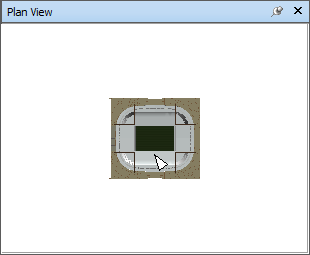
Drag the triangular marker on the reference view into a new location. The camera in the Scene View changes its position to match the position of the marker in the view.
Alternatively, navigate to a different location in the Scene View. The triangular marker in the reference view changes its position to match the camera position in the Scene View.
To manipulate a reference view, right-click anywhere in the Plan View window. Use the context menu to adjust the view as desired.
Command entry: CTRL + F9
Use the Section View
Click View tab > Navigation Aids panel > Reference Views drop-down > Section View check box.
The Section View window opens with the reference view of the model.
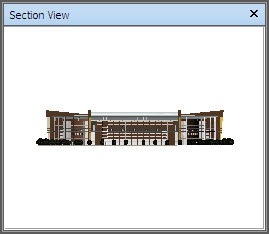
Drag the triangular marker on the reference view into a new location. The camera in the Scene View changes its position to match the position of the marker in the view.
Alternatively, navigate to a different location in the Scene View. The triangular marker in the reference view changes its position to match the camera position in the Scene View.
To manipulate a reference view, right-click anywhere in the Section View window. Use the context menu to adjust the view as desired.
Command entry: CTRL + F10