Set Highlighting Method
You can use the Options Editor to customize color and method of highlighting geometry selected in the Scene View.
There are three types of highlighting:
Shaded
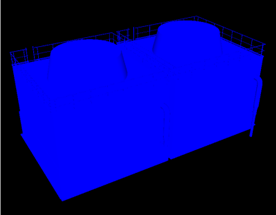
Wireframe

Tinted

Toggle Highlighting of Selected Objects
- Click the application button
 > Options.
> Options. - In the Options Editor > Interface node > Selection page.
- In the Highlight area, select the Enabled check box, if you want the selected items to be highlighted in the Scene View. Clear this check box, if you don’t want any highlighting.
- Click OK.
Customize the Way Objects are Highlighted
- Click the application button
 > Options.
> Options. - In the Options Editor > Interface node > Selection page, make sure the Enabled check box is selected.
- Use the Method drop-down list to select the type of highlighting you want (Shaded, Wireframe or Tinted).
- Click the Color palette to select the highlight color.
- If you selected Tinted in the Method box, use the slider to adjust the Tint Level.
- Click OK.