Link Section Planes
In Navisworks, you can enable up to 6 planes to cut through your model but only the current plane can be manipulated with the sectioning gizmos.
Linking section planes together make them move as one, and enables you to quickly slice your model in real time. The slices can be used in viewpoints, viewpoint animations, and object animations.
Link Section Planes Together
Click Sectioning Tools tab > Mode panel > Planes
 .
.Enable the required planes by click the Current Plane drop-down on the Planes Settings panel, and click the bulb icons next to all required planes.
When a bulb is lit, the corresponding section plane is enabled and cuts through the model in the Scene View.
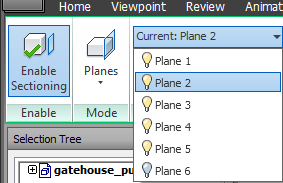
Click Link Section Planes on the Planes Settings panel. All enabled planes are linked now together into a slice.
If the move gizmo is not visible in the Scene View, on the Transform panel, click Move
 .
.Drag the gizmo to move the current section plane. All section planes are now moving together, effectively creating a slice through the model.
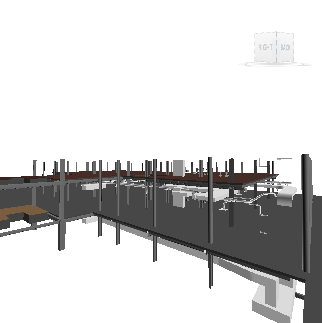

To save the current sectioned viewpoint, click Sectioning Tools tab >Save panel >Save Viewpoint
 .Note: You can click Animation tab > Create panel > Record
.Note: You can click Animation tab > Create panel > Record , and create a viewpoint animation showing the model as it is sliced.
, and create a viewpoint animation showing the model as it is sliced.