You can use the Defined Plane pick-mode after scanning an object to remove unwanted points, such as those from the table surface below the scanned object.
To select and delete all points below a defined plane
- Click Point-Cloud tab > Select Panel > Pick Mode > Defined Plane.
- While viewing the point-cloud from above, select a point, for example:
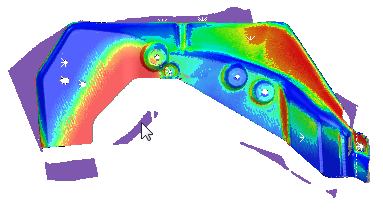
A plane is fitted to the selected point and all points below the plane are selected.
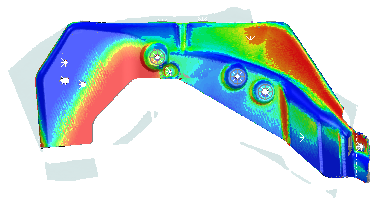
- To delete the selected points, click Point-Cloud tab > Edit panel > Delete Points.
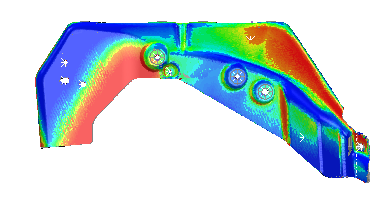
- To exit the pick mode, deselect the Defined Plane button on the ribbon.
To change the tolerance of the defined plane
- Right-click the CAD View while the Defined Plane pick mode is active.
- If the plane is not fitted high enough to select all the unwanted points, for example:
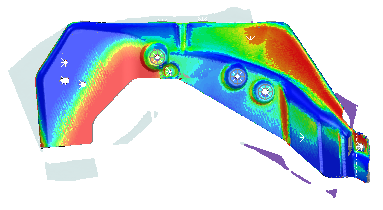
In the Defined Plane Tolerance dialog, increase the Defined plane tolerance.
