To select points from a geometric item in the inspection sequence:
- In the Sequence Tree, click
 next to the entry for the item whose points you want to select. Its details are displayed, for example.
next to the entry for the item whose points you want to select. Its details are displayed, for example.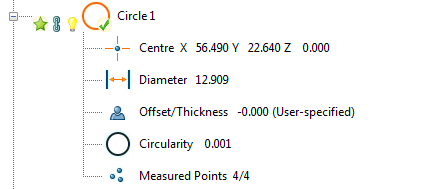
- Double-click Measured Points. The Geometric Item Points dialog is displayed, which shows the details of the measured points.
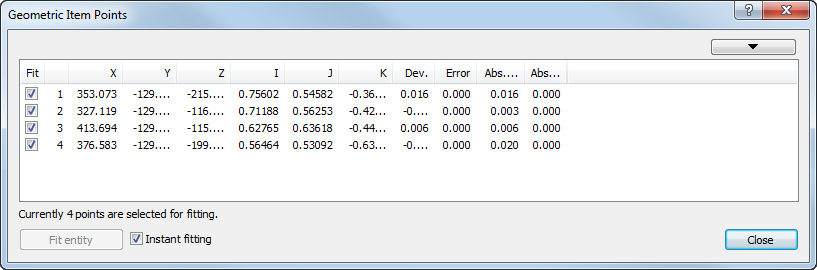
- Left-click the entry in the list to select the points you want to work with.
To select multiple entries, press the Ctrl key when you left-click the list.
- Right-click the list and select Copy points from the context menu.
- Click Close to close the dialog.
- Use the options in the Ribbon's Point-Cloud tab to work with the selected points.