Use the Collision Free Link Path item to create an intermediate probe path between features on the part that automatically avoids contact with the part.
Note: This option is available only when creating inspections for use on CNC and OMV machines.
To create a Collision Free Link Path item:
- In the inspection sequence, move the insertion cursor
 between the sequence items for which you want to create a collision-free intermediate probe path.
between the sequence items for which you want to create a collision-free intermediate probe path. - Click Home tab > Probe Path panel > Link > Collision Free Link Path. The Intermediate Path dialog is displayed in the Features tab; an Intermediate Path item is added to the inspection sequence; and the probe path is displayed in the CAD view. For example:
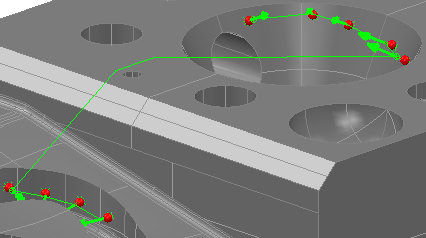
If the probe path is invalid, it is not created, and the invalid
 icon is displayed next to the item in the inspection sequence.
icon is displayed next to the item in the inspection sequence. - In the Features tab, click
 to save the item.
to save the item.
You can convert existing Intermediate Path items into Collision Free Link Path items by changing the probing method.
To convert an Intermediate Path item into a Collision Free Link Path item:
- In the Sequence Tree, select the Intermediate Path item you want to convert.
The Intermediate Path dialog is displayed in the Features tab.
- Click
 to edit the geometric item.
to edit the geometric item. - In the Probing Method list, select the
 CollisionAvoidance method of Optimal. The item's icon in the inspection sequence changes from
CollisionAvoidance method of Optimal. The item's icon in the inspection sequence changes from  to
to  and the new probe path is displayed in the CAD view.
and the new probe path is displayed in the CAD view. - Click
 to save the item.
to save the item.
Note: To enable PowerInspect to manage all Collision Free Link Path items, select Home tab > Probe Path panel > Auto-avoid check box.