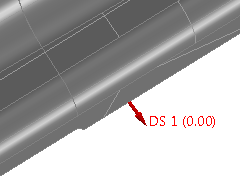The normals of dynamic points indicate the side from which the surface is to be probed. Use the Swap Normals button to invert the default normal if you want to switch the probing direction for the points you have created.
To invert the normal of the selected points:
- Click Home tab > Mouse Context panel > Dynamic Points Editor. The Dynamic Points context tab is displayed.
- Select the dynamic points whose direction you want to invert. For example:
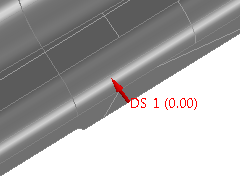
- Click Dynamic Points tab > Invert Normals. The direction of the normal is reversed. For example: