If you want to use multiple alignments during an inspection, you can specify the alignment used for each item and each group in the inspection sequence.
To specify an alignment:
- For an item in the inspection sequence, open the item dialog, and select the alignment in the Coordinate System list.
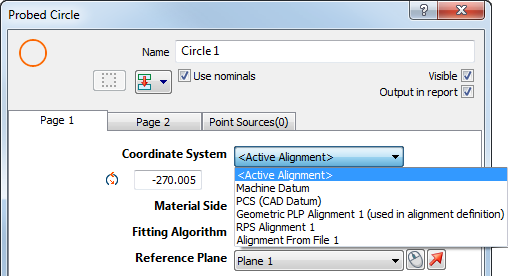
Alternatively, you can specify a default alignment for all items added to a geometric group by opening the group dialog, and selecting an alignment in the Coordinate System list. To apply the selected coordinate system to items already in the group, select the Update coordinate system of existing entities check box.:
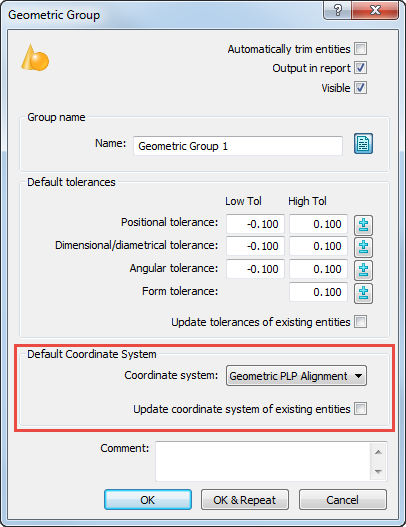
If the inspection sequence includes only one alignment, leave the Coordinate system list at its default setting of <Active Alignment>. PowerInspect automatically uses that alignment or the last Best Fit item in the inspection sequence.
- For inspection groups, section groups, and point cloud groups, open the group dialog, and select the alignment in the Coordinate System list.
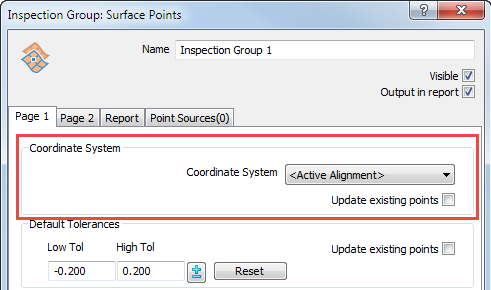
When you change the Coordinate System, all point measurements within the group are recalculated relative to the new alignment. If you want PowerInspect to convert point clouds within the group to the new alignment, select the Update existing points check box.
- For Best Fit items, open the Edit BestFit Definition dialog and choose the alignment for which you want to calculate the best fit in the Alignment list:
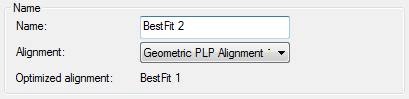
The Optimized alignment box displays the name of the item that is optimized by this Best Fit item. If the alignment you selected in the Alignment list has not been optimized previously, that alignment is optimized. If the selected alignment has already been optimized by other Best Fit items, the latest Best Fit item that is based on the alignment is optimized.
To display the optimized alignment that a Best Fit item applies to, click the
 icon next to the item in the inspection sequence.
icon next to the item in the inspection sequence. - For point cloud groups, a Point Cloud Group dialog is displayed when you create them. This enables you to select the default alignment used when creating point cloud items.