The collision predictor checks for possible collisions between columns by calculating their future moves and comparing the positions in space and time. If the predictor detects an overlap, it stops the inspection and displays a proximity warning. If you are satisfied that no collision can occur, you can change the sensitivity of the collision-detection settings using the Online Collision Prediction Configuration dialog.
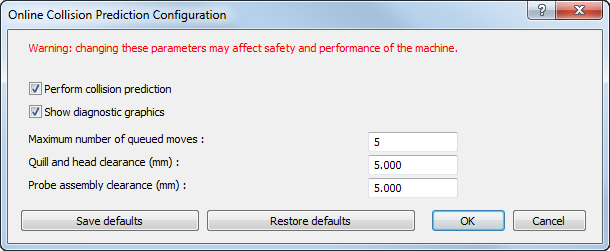
To change the collision detection settings:
- Click Tools tab > Simulator > Dual Column > Configure Collision-Prediction. The
Online Collision Prediction Configuration dialog is displayed.
Note: This option is available only when creating inspections for dual-column CNC machines.
- If you want to disable collision prediction, deselect the
Perform collision prediction check box.
Note: A warning is displayed in the Run Program tab when collision prediction is disabled.
- Deselect the Show diagnostic graphics check box if you do not want to display the prediction envelopes in the CAD view.
- Change the prediction settings:
- In the Maximum number of queued moves box, specify how far ahead you want to check for collisions. In some circumstances, such as for probe rotations, the predictor looks fewer moves ahead.
- In the Quill and head clearance box, enter the distance between probes at which a proximity warning is given.
- In the Probe assembly clearance box, enter the distance between probe assemblies at which a proximity warning is given.
- Click
Save Defaults to use the current settings as the defaults in future inspection documents.
To revert to the current default settings, click Restore Defaults.
- Click OK to save your changes and close the dialog.