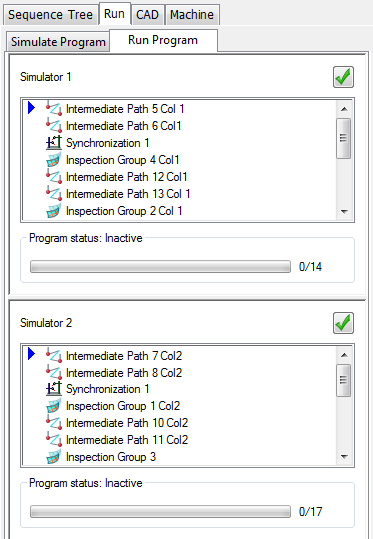Use the Synchronization item to suspend the inspection on a column until the other column reaches the same place in the sequence.
To create a Synchronization item:
- Click Probe Path tab > Items panel > Synchronization. The Synchronization dialog is displayed.

- Select the Active check box to include the item in the inspection sequence. Deselect the check box to skip the item when the sequence is played.
- To display a message when a column pauses, select the Show message check box, and then enter a Comment.
- Click OK to close the dialog and add the item to the inspection sequence.
When you run the inspection sequence, the first column to reach the item pauses until the second column has caught up. If you select the Show message check box, the Comment is displayed in a message box and you must click Continue to resume the inspection; if you deselect the Show message check box, the first column resumes the inspection when the second column reaches the Synchronization item.
For example, in the following inspection sequence, the Synchronization item forces PowerInspect to complete all preceding items before allowing the columns to continue measuring the inspection groups:
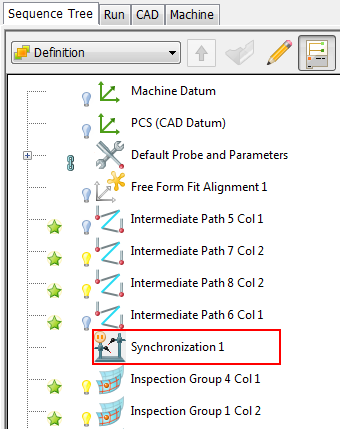
If Column 1 reaches the Synchronization item first, it waits until Column 2 has completed Intermediate Path 8 before continuing; if Column 2 reaches the Synchronization item first, it waits until Column 1 has completed Intermediate Path 6: