With dual-column mode, simulating the inspection sequence verifies probe paths in the same way as in single column mode, except that you must specify which column you want to check because only one column can be simulated at a time.
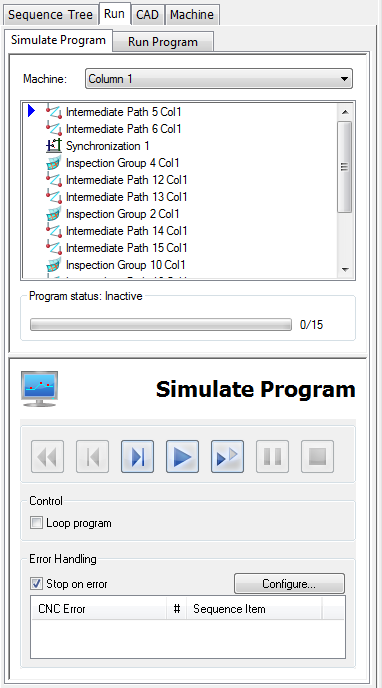
To simulate the inspection sequence:
- Select the Run tab, then select the Simulate Program tab.
- In the Machine list, select the simulator for the column you want to simulate. The items assigned to the column are listed in the Simulate Program tab, and the column and probe assembly are displayed in the CAD view.
- If you want to change the machine displayed in the CAD view, click Tools tab > Simulator panel > Dual Column > Simulator Configuration.
- If you want to simulate only a subset of the items in the sequence, right-click the list of items and create a range using the context menu.
- Use the buttons in the Simulate Program dialog to simulate the inspection sequence. For example, to simulate all the items assigned to the selected column, click Run All Items
 .
.