Use the Export Panel to export point-cloud data to file.
Note: The point cloud export options are available only for CNC and Manual inspections.
To export point-cloud data:
- To export all the points in a point cloud, select the point cloud item in the inspection sequence, and click Point-Cloud tab > Export panel > Point-Cloud. To export specified points from the point cloud, select the points you want to export, and click Point-Cloud tab > Export panel > Points.
The Export Point-Cloud dialog is displayed.
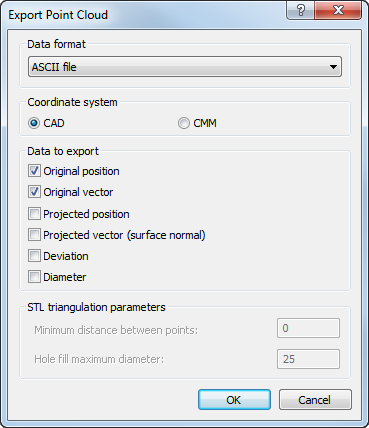
- In the Data format list, select the export format for the data.
- Select the Coordinate system in which you want to export the point locations.
- If you selected a
Data format of
ASCII file, choose the data you want to export for each point. Select:
- Original position to export the X, Y, Z values.
- Original vector to export the I, J, K values.
- Projected position to export the X, Y, Z values of the point when projected onto the CAD surface.
- Projected vector to export the I, J, K values of the point when projected onto the CAD surface.
- Deviation to export the distance between the point location and the CAD surface.
- Diameter to export the probe diameter.
- If you selected a
Data format of
Stereolithography ASCII, or
Stereolithography Binary, enter the
STL triangulation parameters to control the output mesh:
- Minimum distance between points specifies the size of the triangles in the mesh. Any points closer than the specified distance are treated as one point. The distance value controls the size of the triangles in the mesh; smaller values give a smoother mesh. A value of zero only excludes duplicates.
- Hole fill maximum diameter specifies the maximum diameter of holes that can be filled automatically. Holes with a diameter equal to, or smaller than, this value are treated as part of a surface; holes with a diameter greater than this value remain as holes.
- Click OK. The Save As dialog is displayed.
- In the Save As dialog, specify the folder and file to which you want to export the data, then click OK. PowerInspect exports the data and displays a message to confirm the export is complete.