In dual-column mode, the Probe/Column Change Wizard works in a similar way to single-column mode, except you must also specify the column on which you want to make the changes. Dual-column mode also includes a third option that enables you to switch items between the columns of the measuring device.
To replace a probe angle:
- Click Probe Path tab > Tools panel > Probe-Change Wizard.
Page 1 of the Probe/Column Change Wizard is displayed.
- Select Change probe angles and click Next. Page 2 is displayed.
- Under Select the probe tool angles you want to replace, select the Column on which you make the change, and then select the probe angle you want to replace.
- Under Select the probe tool angles you want to replace it with, select the new probing angle for the tool
- Click Next. Page 3 lists the sequence items that use the current probe angle.
- Deselect any items you do not want to update, then click Next. Page 4 lists the changes made by the wizard.
- Click Finish to close the wizard.
To replace a probe tool:
- Click Probe Path tab > Tools panel > Probe-Change Wizard.
Page 1 of the Probe/Column Change Wizard is displayed.
- Select Change probe tools and click Next. Page 2 is displayed.
- Under Select the probe tool you want to replace, select the Column on which you make the change, and then select the probe tool you want to replace.
- Under Select the probe tool you want to replace it with, select the replacement tool.
- Click Next. Page 3 lists the Probe and Parameters items that use the current probe tool.
- Deselect any items you do not want to update, then click Next. Page 4 lists the changes made by the wizard.
- Click Finish to close the wizard.
To move items between columns:
- Click Probe Path tab > Tools panel > Probe-Change Wizard.
Page 1 of the Probe/Column Change Wizard is displayed.
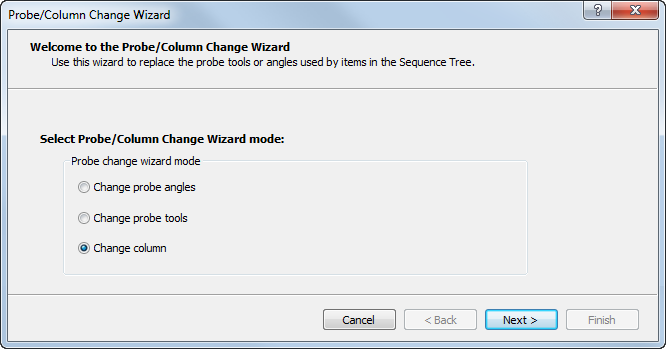
- Select
Change column and click
Next. Page 2 of the wizard lists the columns of the machine and tools available on each column.
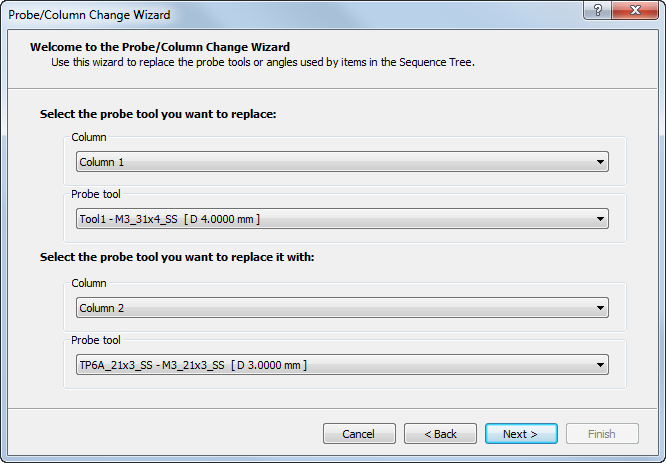
- Under Select the probe tool you want to replace, select the Column used by the Probe and Parameters items you want to switch and the Probe tool you want to replace.
- Under Select the probe tool you want to replace it with, select the Column you want to switch the items to, and the Probe tool with which you want to probe the items.
- Click
Next. Page 3 of the wizard lists the Probe and Parameters items that use the column and probe tool combination you selected, and the inspection items that use those Probe and Parameters items.
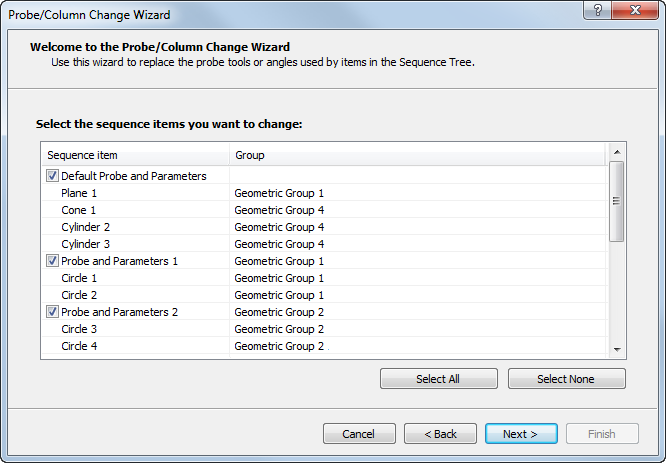
- Deselect any Probe and Parameters items you do not want to switch.
- Click
Next. The wizard assigns the selected items to the new column and displays the results in Page 4.
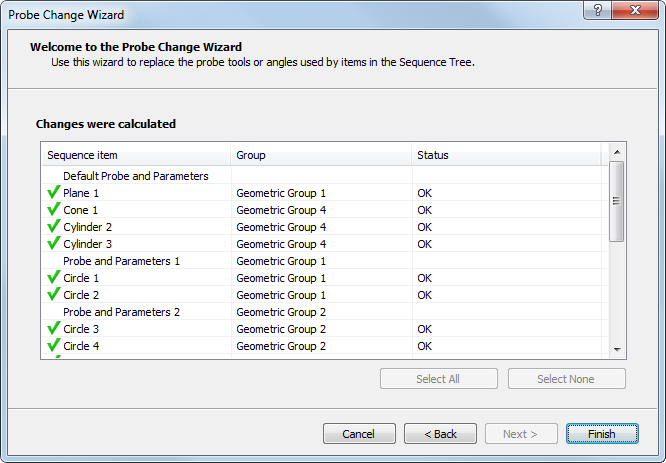
- Click Finish to close the wizard.