PowerInspect uses colour to indicate the measurement status of points displayed in the CAD view.
Geometric items
The colours of the text within labels indicate the measurement status of each item. By default:
- Green indicates the measurement is within tolerance.
- Red indicates the measurement is above the tolerance band.
- Blue indicates the measurement is below the tolerance band.
- Gold indicates the item is unmeasured.
- Black indicates the item has not been measured (for example, constructed items), or the measurements have not been compared with the item's nominals.
Colours are also used for the borders of item labels, and, when some of an item's measurements are above tolerance and some are below tolerance, the label border is displayed in multiple colours. For example:
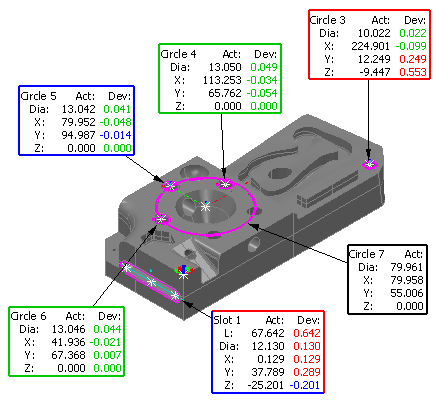
Note: PowerInspect displays tolerance indicators only when
Use nominals is selected in the item's dialog. When this check box is selected, the item's
Output in report settings determine which tolerance indicator is displayed. If any out-of-tolerance measurements are included in the report, the item is shown with an out-of-tolerance icon and label border. If no out-of-tolerance measurements are included, the item is shown with in-tolerance indicators, even when some measurements are out of tolerance.
GD&T items
The colours of the borders of labels indicate the measurement status of each item:
- Green indicates the measurement is in-tolerance.
- Red indicates the measurement is out-of-tolerance.
- Gold indicates the measurement has not been calculated.
- Black indicates the item is unmeasured, for example, a GD&T Datum item.
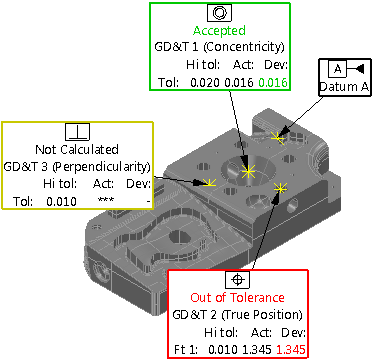
Surface inspection points
The colour of the spots or pins indicates the measurement status of points:
- Green points are within the tolerance band.
- Red points are above the tolerance band.
- Blue points are below the tolerance band.
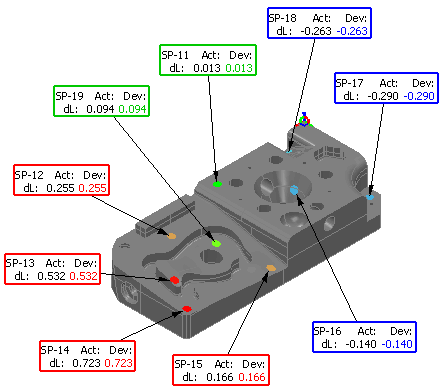
Tip: You can change the tolerance colours using the
Colours
pages of the
Options dialog.