To select the points inside a rectangle drawn in a point-cloud:
- Display the point-clouds in the CAD view.
- Click Point-Cloud tab > Select panel > Pick Mode > Rectangle.
- In the CAD view, left-click and hold a corner of the rectangle, then drag the cursor to specify the size of the rectangle. For example:
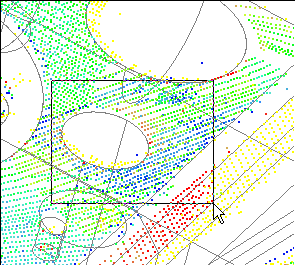
- Release the mouse button.
All points inside the rectangle are copied to the clipboard.
Tip: To select the points outside the rectangle, click Invert. To cancel the selection, press the Esc key.