Use the Mesh Tools tab > Selection panel > Picking Visibility options to specify the triangles that are visible.
The following example shows the effect of using these options:
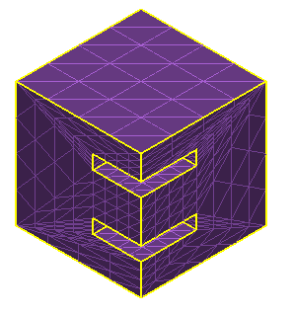
- Select the mesh.
- Click Mesh Tools tab > Selection panel > Picking Visibility, and choose from:
- Top — Select this button to pick the triangles (visible and invisible) in the top part of the mesh.
- Visible — Select this button to pick the visible triangles in the top part of the mesh.
- All — Select this button to pick all the triangles (visible and invisible) in the selected part of the mesh.
- Box-select an area of the model:
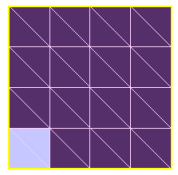
- Rotate the model to see the selected triangles:
- Using the Mesh Tools tab > Selection panel > Picking Visibility > Top option, the resulting selection is:
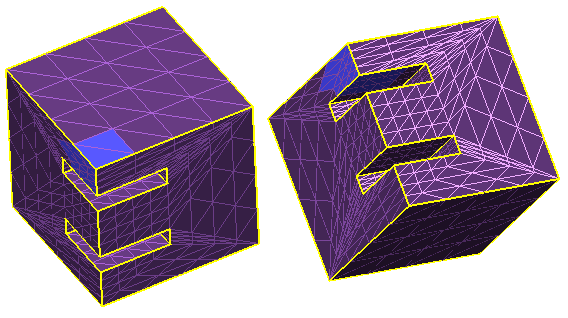
- Using the Mesh Tools tab > Selection panel > Picking Visibility > Visible button, the resulting selection is:
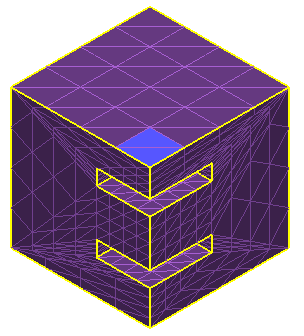
- Using the Mesh Tools tab > Selection panel > Picking Visibility > All button, the resulting selection is:
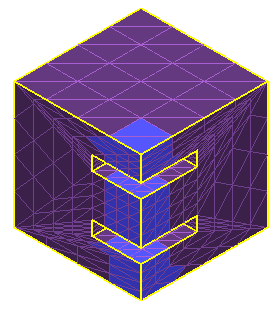
- Using the Mesh Tools tab > Selection panel > Picking Visibility > Top option, the resulting selection is: