Painting triangles is a useful method for dividing a mesh; you can paint different regions in different colours, for example to highlight groups of features, and then divide the mesh by colour.
To paint triangles in a mesh:
- Select a mesh.
- Click Mesh Tools tab > Selection panel > Select Triangles > Distance.
Tip: The Select Triangles options are recommended for use with Paint Triangles, but you can also use the Select and Picking Visibility options to select triangles to paint.
- Click and drag the cursor to select the triangles you want to paint.
Triangles lying within the distance specified by the Set distance dialog are selected. Use the slider or enter a value on the dialog to change the distance.
- Click Manage tab > Triangles panel > Paint to display the
Paint Triangles dialog:
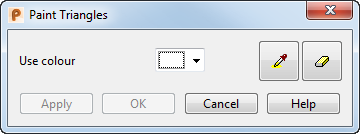
- Select the colour you want to paint the triangles:
- Click
 and select a colour from the palette. Alternatively, select
Other to display the
Colour dialog, and create a custom colour by specifying the values for
Hue,
Sat (saturation),
Lum (Luminosity),
Red,
Green, and
Blue.
and select a colour from the palette. Alternatively, select
Other to display the
Colour dialog, and create a custom colour by specifying the values for
Hue,
Sat (saturation),
Lum (Luminosity),
Red,
Green, and
Blue.
- Click the
Pick Colour
 button to pick a colour already used in the mesh. The picked colour is displayed in the
Use colour box.
button to pick a colour already used in the mesh. The picked colour is displayed in the
Use colour box.
- Click
- Click Apply to paint the selected triangles.
- Repeat steps 2, 3, 5 and 6 to select and paint more triangles.
Note: To remove colour from selected triangles, use the Erase colour
 button.
button.
- When you have finished painting triangles, click
OK to save your changes and close the dialog.
Note: Cancel deletes unapplied changes and closes the dialog.
Tip: When you have finished painting triangles, use Divide mesh by colour
 to separate the mesh based on colour.
to separate the mesh based on colour.
 to separate the mesh based on colour.
to separate the mesh based on colour.