This option enables you to print your drawings using the Print Drawings dialog.
To print drawings:
- Click File > Print > Print Drawings. This option is unavailable if your model contains no drawings.
The Print Drawings dialog is displayed:
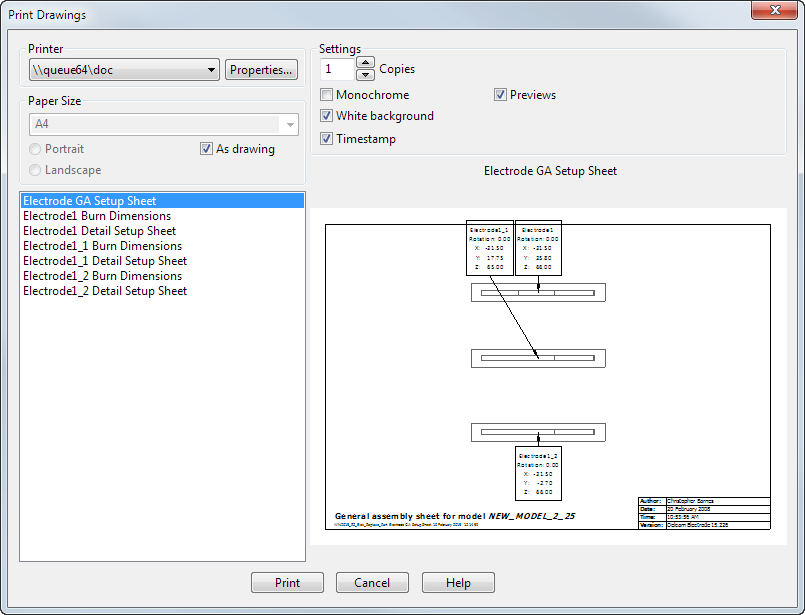
- Select the drawing you want to print from the list. The drawing is displayed in the dialog.
- Use the options on the dialog to modify your print settings:
- Printer — Select the printer location from the drop-down list.
- Properties — Click this button to display the properties dialog for the selected printer.
- Paper Size — Select the size of the drawing you want to print from the drop-down list and specify its orientation by selecting Portrait or Landscape. If As drawing is selected these options are unavailable.
- As drawing — Select this option to print the drawing to its dimensions specified in its template.
- Copies — Select the number of copies you want to print.
- Monochrome — Select this option to print your drawings in black, on a white background.
- White background — Select this option to print the drawing with a white background, independent of your background colour defined in PowerShape. This option is unavailable if Monochrome is selected.
- Timestamp — Select this option to print the drawing with a timestamp.
- Click Print to close the dialog and print the drawing.