You can generate a surface from patches; the areas between lateral and longitudinal curves. Use this option to input points, representing the intersections of laterals and longitudinals, to define patches. These patches are then used to define and create a surface.
To create a surface from patches:
- Click Surface tab > Create panel > From Patches.
The Surface Creation From Patches dialog is displayed:
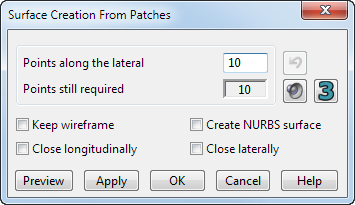
- Enter the number of Points along the lateral you want to use to specify the lateral curve.
- Create the points representing the first lateral.
You can either click in the graphical window, or acquire point data using a probe.
The Points still required text box displays the number of points required to complete the current lateral curve; the number is reduced each time you enter a point.
- Create the points representing the second lateral. The surface is generated between the two laterals.
You can create multiple laterals, varying the number of points in every lateral if required.
Use the other options on the dialog as required:
 — Undo the last entered point.
— Undo the last entered point.

 — Use these buttons to enable and disable the sound prompting.
— Use these buttons to enable and disable the sound prompting.
 — Displays a window showing the number of points required to complete the current lateral curve.
— Displays a window showing the number of points required to complete the current lateral curve.
- Keep wireframe — Retains the wireframe when the dialog is complete. Deselect the check box to display only the surface.
- Create NURBS surface — Creates a NURBS surface instead of a power surface.
- Close longitudinally — Closes the curves longitudinally when generating the surface.
- Close laterally — Closes the curves laterally when generating the surface.
- Preview — Displays a preview of the surface that has been created.
- Apply — Click to apply the changes without closing the dialog. The surface is created, and another surface can be created within the same session.
- Click OK to save the changes and close the dialog.