You can edit multiple primitive surfaces or solids of the same type, at the same time.
This function is available for primitive:
- planes
- blocks
- cylinders
- cones
- spheres
- tori
- springs
For example, to edit multiple primitive blocks:
- Select the primitive blocks that you want to edit:
- Press and hold the Ctrl or Shift key and click the blocks.
- Click and drag the cursor over the blocks.
- Double-click one of the selected primitives.
The dialog to edit the appropriate selected primitives is displayed, for example, the Block dialog.
 — The properties that differ between the selected primitives are highlighted in pink.
— The properties that differ between the selected primitives are highlighted in pink.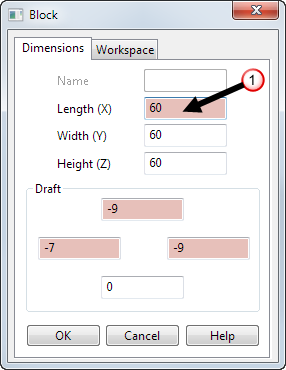
 — The range of values is displayed when you hold the cursor over a property.
— The range of values is displayed when you hold the cursor over a property.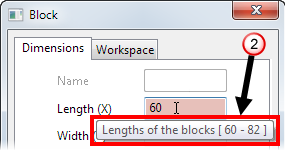
- Edit the properties.
- Click OK to accept the changes and close the dialog, or Cancel to cancel unapplied changes and close the dialog.