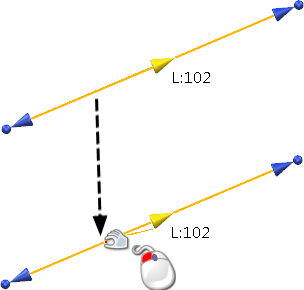- Select a line.
- Right-click on the line and select Default graphic handle from the context menu.
- To edit the line, drag the various handles:
- Use the spherical handles
 to move a line point freely.
to move a line point freely. - Use the arrow tip handles
 to move a line point along the direction of the line.
to move a line point along the direction of the line.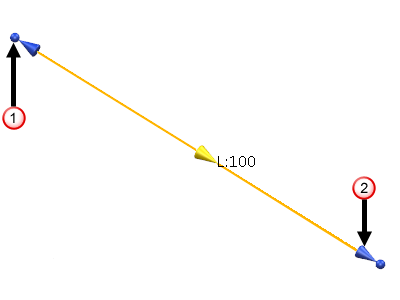
- Use the spherical handles
Note: Moving the cursor over a handle highlights the handle, indicating that you can move it.
If you select the line at a position other than a handle, then the whole line moves to the new position. This is illustrated below: