- Select the arc to display its graphical handles.
The graphical handles that appear are shown below:
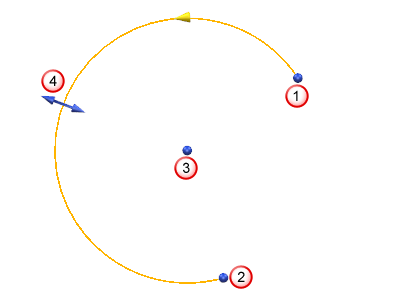
Handle
 moves the start point of the arc and handle
moves the start point of the arc and handle  moves the end point. In a full arc, handles
moves the end point. In a full arc, handles  and
and  coincide.
coincide.Handle
 moves the centre position of the arc.
moves the centre position of the arc.Handle
 edits the radius of the arc.
edits the radius of the arc. - Select the handle of the feature you wish to edit.
- Drag the handle to the required value or position.
Where a dimension of an arc is edited, for example the radius, it is displayed on the screen as you drag the handle. How the dimension value increases and decreases depends upon the zoom factor.
In the case of a full arc, when the handle made of handles
 and
and  is dragged, it splits into two handles. One handle moves with the mouse cursor and the other remains stationary. The full arc turns into a partial arc.
is dragged, it splits into two handles. One handle moves with the mouse cursor and the other remains stationary. The full arc turns into a partial arc.If handles
 and
and  on a partial arc are dragged so that they coincide, the arc turns into a full arc.
on a partial arc are dragged so that they coincide, the arc turns into a full arc.If you are editing a fillet arc, the results of the edits affect the two lines.