You can set search criteria by selecting a feature on the model. This lets you search for all similar features even if you don't know their size.
- Select the solid that you want to scan, for example:
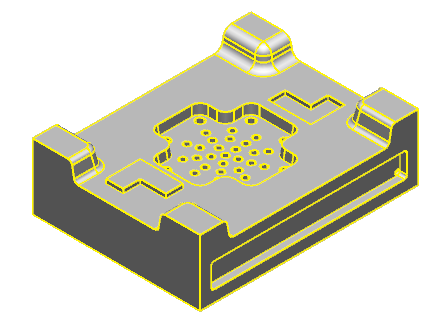 Note: If no solid is selected, the active solid is used by default.
Note: If no solid is selected, the active solid is used by default. - Click Solid tab > Feature panel > Smart Recognition to display the Smart Feature Recognition dialog.
- Select the Feature Type you want to detect.
- Hold the cursor over an instance of the selected feature type, so that its label and dimension information is displayed:
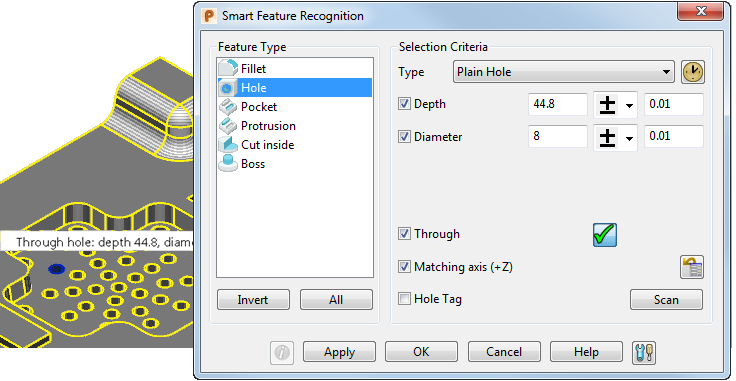
- Click on the feature. The feature turns blue and the search criteria are set to match the selected feature.
Note: You can use this method to select multiple types of feature, but ensure that you select
All selected from the
Type list.