- Click Workplane tab > Create panel > Average Normal to display the
Align with average normal dialog:
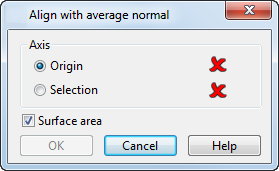
- Select the Origin option, and click in the graphics window to specify the origin of the workplane.
- Select the Selection option, and click the axis you want to align to the average normal of.
- Select the
Surface area
option to prioritize the surface area of the surfaces in the selection, over the total number of surfaces.
In the following example, there are 2 large surfaces and three minor surfaces in the selection.
If Surface area is selected, the average normal of the selection is indicated by
 .
.
If Surface area is deselected, the average normal of the selection is indicated by
 .
.
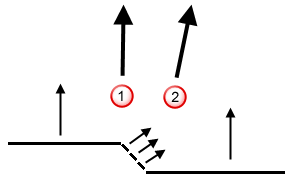
- Click OK to create the workplane.