The Smooth option applies extra smoothing to and around points as they are edited, in an attempt to keep the shape of the curve smooth. This is done by freeing tangents and magnitudes about the edited points.
To apply smoothing to a curve:
- Select a curve.
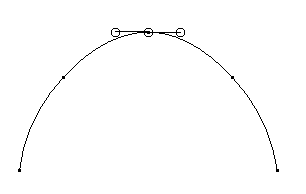
- Click Manage tab > Modify panel > Smooth to turn smoothing on or off.
- Edit the curve as necessary.
If the Smooth option is deselected (default), only the original edit is done.
In our example, we have moved the selected point downwards. Here is the result if the Smooth option is deselected:
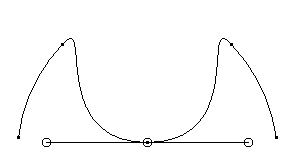
If the Smooth option is selected, points on either side of the edited point (unless they themselves are being edited) have their tangent directions and magnitudes freed.
Here is the result of our example if the Smooth option is selected:
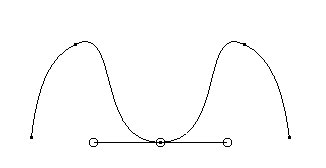
If the edit is positional only, the tangent directions and magnitudes at the edited point are also freed.
There are some limitations on the freeing of tangents:
- If there is a discontinuity at the edited point, then neither the before nor after tangents are freed. The discontinuity is preserved. However, the magnitudes will be freed.
- If there is a discontinuity at adjacent points, then only the inner tangent direction and magnitudes get freed, that is the after tangent on the point before and the before tangent on the point after.
The Smooth option applies to position editing, tangent editing and the general edits (when in Edit tab > Mode panel > Sub-Item mode).