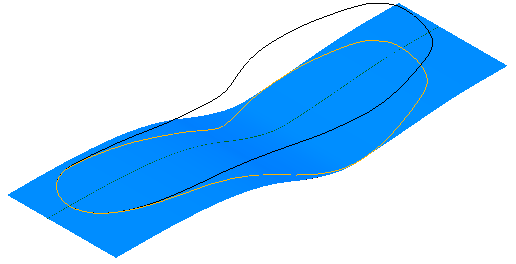To create a shoe sole wrap:
- Click Wireframe tab > From Selection panel > Wrap.
The Target Selection page of the Wrap Wizard is displayed.
- Select the
Set target type to curve for extrusion option:
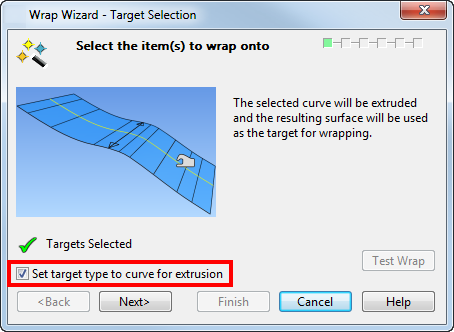
The example image below shows a shoe sole outline and a curve representing a cross-section of the shoe sole. This cross-section curve is extruded automatically to create the shoe sole that the sole outline can be wrapped onto.
- Select the cross-section curve:
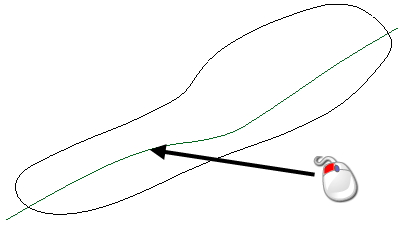
When the target is selected
 next to
Targets Selected changes to
next to
Targets Selected changes to
 .
.
- Click Next.
- Select the sole outline to wrap onto the extruded cross-section curve.
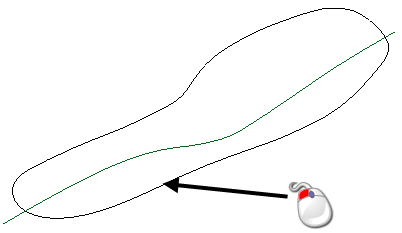
When the wrapper is selected
 next to
Wrappers Selected changes to
next to
Wrappers Selected changes to
 :
:
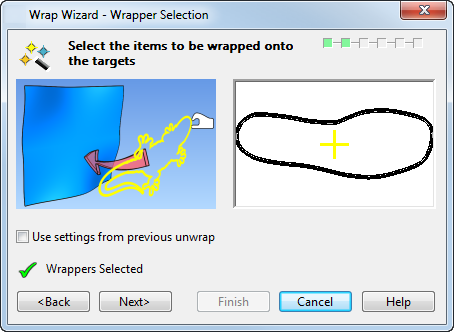
- Click
Next.
An extruded surface is created from the cross section curve:
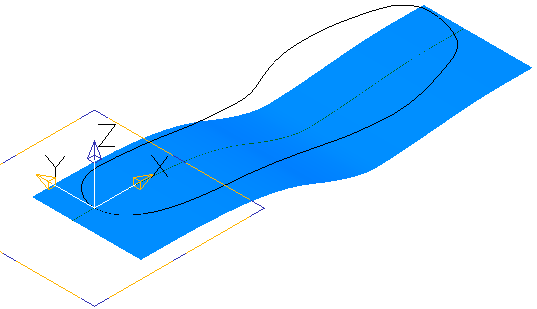
The Datum Workplane page of the wrap wizard is displayed.
- Select the datum workplane you want to use for the wrappers. The
Reference workplane is selected automatically in this example:
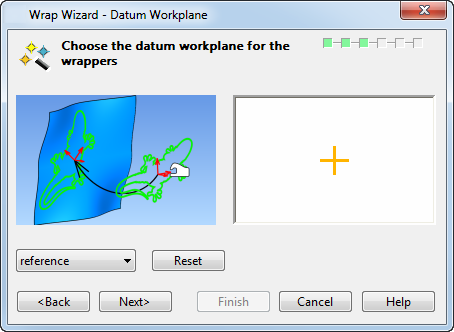
If the wrapper (outline) curve intersects the extrusion curve, the datum workplane is positioned at the intersection, as shown in the example model. If the two curves do not intersect, the datum workplane is positioned in the default position at the centre of the wrapper. The workplane can be repositioned and edited if required.
- Click
Next.
The Wrap Method page is displayed:
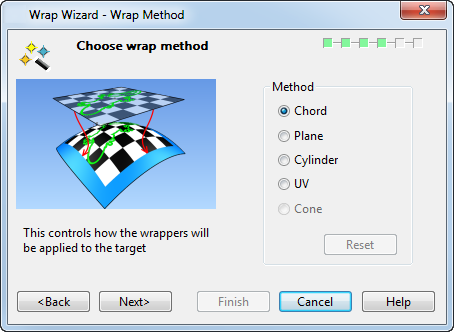
The Chord length option is selected by default. This option is recommended for best results when wrapping onto shoe soles.
- Click
Next.
The Chord-Length Wrap Map Creation page is displayed:
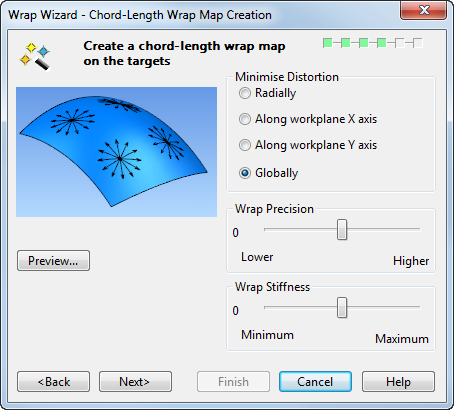
- Click
Preview.
The wrap map is created:
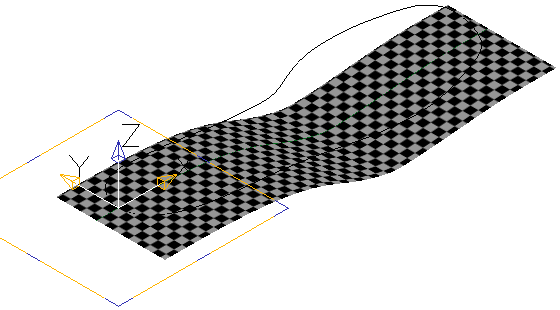
A chequerboard visual effect is displayed on the target object to show the effect of the Chord Length wrap method.
- Click
Next.
The Wrapper Layout page is displayed where you may adjust the layout settings for the wrap on the target.
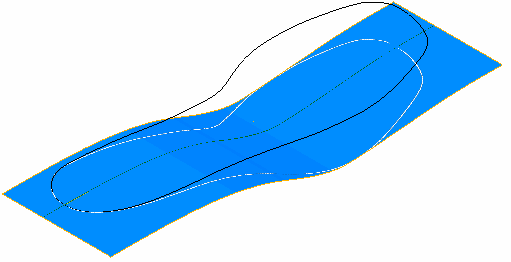
- Click
Next.
The Apply wireframe wrappers page is displayed:
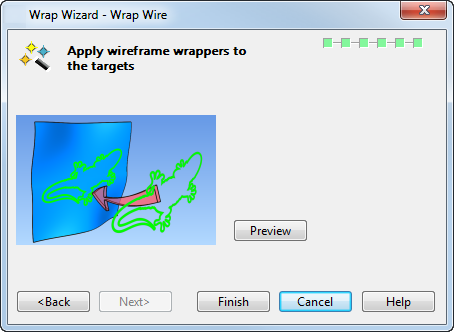
- Click
Finish to create the wrapped curve: