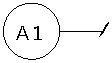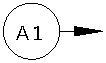Use the Balloon page of the Options dialog to set the default balloon settings.
- Click File > Options > Application Options > Drafting > Balloon.
- Use the options to specify the default balloon creation options:
Balloon
Use this section to control the graphic that encloses the text.
Shape — Select the balloon shape from the options:
|
|
|
|
|
|
|
|
|
|
|
|
|
|
|
|
|
Colour — Select a colour from the drop-down list. This specifies the colour of the balloon outline, for example:
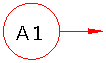
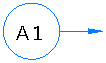
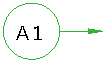
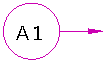
Include leader — Select this option to use a leader.
For example:
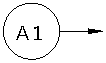
Deselect this option if you don't want a leader:

Prompt — Select this option to display the Balloon Confirmation dialog when creating a default balloon.
- Size to text — Select this option to fit the balloon size to the text. The minimum size of the balloon is 3 characters.
- Size in characters — Select this option to specify the balloon size in terms of number of characters. Enter the number of characters as the Size value.
- Size In length — Select this option to specify the balloon size in the current units, such as millimetres. Enter the exact size of the balloon as the Size value.
- Size — Enter the exact width of the balloon.
Text
Colour — Select a colour from the drop-down list. This specifies the colour of the text in the balloon, for example:


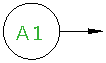
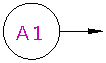
Default — Specifies the default text for balloons. The %c is a counter. When you create a balloon, %c is substituted by the text in the Counter box on the Text Editor toolbar. Other text in the Default box is added to the label verbatim.
You can change this text if you want. For example, if Default is:
Balloon number: %c
and the Counter on the Text toolbar is set to A1, balloons are created with labels:
Balloon number: A1
Balloon number: A2
End mark
The end mark is the end of the pointer.
Shape — Shape of mark at the end of the pointer.
|
|
|
|
|
|
|
|
|
|
|
|
|
|
|
|
|
|
|
|
|
|
Size — Enter the width of the mark in mm.
For example:
|
5 mm
|
10 mm
|
Point Balloon
Point balloons display coordinates.
Horizontal coordinates — Select this option to position the coordinates horizontally.
Include coordinate labels — Select this option to add labels in front of coordinates in the point balloons.
Coordinates — Select the coordinates to include in point balloons, from:
- XY — XY coordinates are displayed.
- XYZ — XYZ coordinates are displayed.
- Z — Only the Z value is displayed.
Include diameter value — Select one of these options:
- Auto — The diameter is displayed when you click the balloon's pointer in the centre of a circle.
- On — The diameter is always displayed.
Note: If the balloon's pointer is not at the centre of a circle, a hyphen (-) is displayed.
- Off — The diameter value is not displayed.
Diameter decimal places — Enter the number of decimal places to display for a diameter value in a point balloon. If the units for the model are inches, additional decimal places are displayed.
Coordinate decimal places — Enter the number of decimal places to display for coordinate values in a point balloons. If the units for the model are inches, additional decimal places are displayed.
Leaders
Put leaders at frame corners — Select this option to display leaders at the corner of the frame.
For example, with Put leaders at frame corners selected:
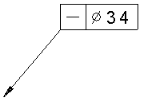
With Put leaders at frame corners deselected, leaders are displayed at the centre of an edge of the frame.
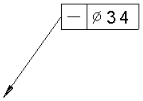
OK — Accept the changes.
 None
None
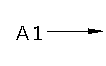
 Underline
Underline
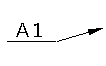
 Arc
Arc
 Split circle
Split circle
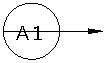
 Box
Box
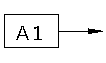
 Triangle
Triangle
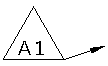
 Arrow
Arrow
 Dot
Dot
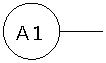
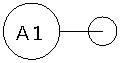
 Triangle
Triangle
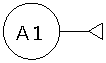
 Filled circle
Filled circle
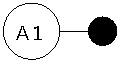
 Filled triangle
Filled triangle
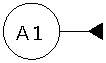
 Slash
Slash