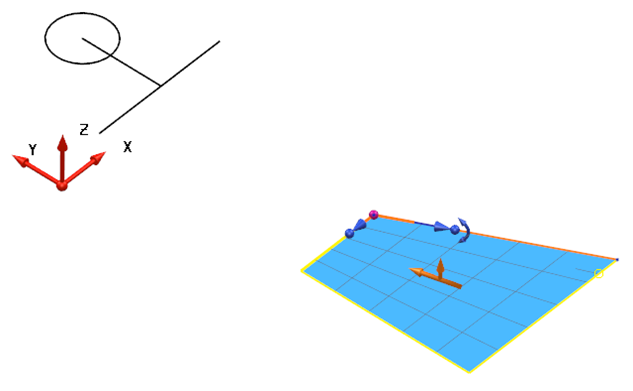When you press and hold X, Y, or Z to lock the axis, you can still move the cursor to a nearby point to snap to it. The axis remains locked as the intelligent cursor projects the resulting point from the snapped point to the locked axis.
The example below shows a plane with a selected corner, ready to snap to the centre of the circle in the direction shown by the arrow.

The example below shows the corner point dragged and snapped to the circle centre.
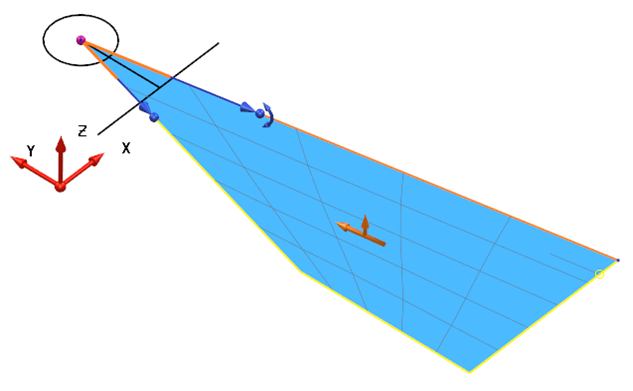
The example below shows the corner point dragged to the circle centre, but using the X key to lock the X axis.