To create a polygon:
- Click Wireframe tab > Create panel > Line > Polygon to display the Polygon dialog:
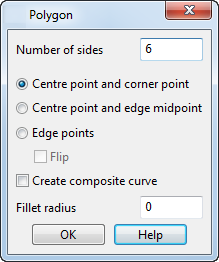
- Enter the number of sides for the polygon. The minimum is 3.
- Choose one of three methods in the dialog to create the polygon. Whichever method you use, you must enter two points.
After entering the first point, a rubber banded polygon is displayed from the start position to the current cursor position. The dimensions of the polygon are also displayed. When you click the end point, a polygon is created.
- Centre point and corner point — Click the centre point and drag the cursor to the corner point to create the polygon.
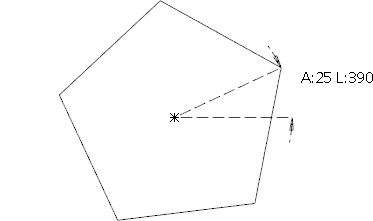
- Centre point and edge midpoint — Click the centre point and drag the cursor to the mid-point of an edge to create the polygon.
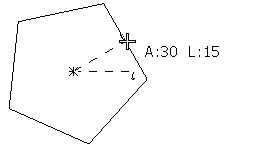
- Edge points — Click the start and end points of an edge to create the polygon. The
Flip option becomes available if you choose this method.

- Centre point and corner point — Click the centre point and drag the cursor to the corner point to create the polygon.
- If you select the
Edge points
method, you can select the
Flip option. If selected this flips the centre of the polygon to lie on the other side of the defining edge as it is created:
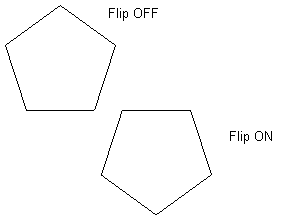
- Select the Create composite curve option to create a composite curve automatically from the lines and arcs of the polygon you create.
- To create fillet arcs between each straight edge of the polygon, specify the radius in the
Fillet radius text box. If set to zero, no arcs will be created.
The example below shows two, five-sided polygons. The polygon on the left was created with a Fillet radius of 0. The polygon on the right was created with a Fillet radius of 4.
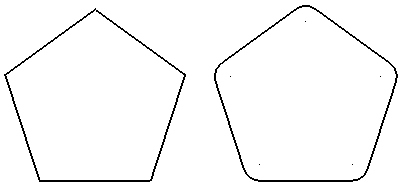
- Click OK to create the polygon and close the dialog.