You can simultaneously edit the orientation of multiple primitives by defining a common axis direction. This functionality is available for the following primitives:
- planes
- blocks
- cylinders
- cones
- spheres
- tori
- springs
For example, to orient multiple primitive surface planes:
- Select the planes that you want to edit with one of the following methods:
- Press and hold the Ctrl or Shift key and click the planes.
- Click and drag the cursor over the planes.
- Double-click one of the selected planes.
The dialog to edit the appropriate selected primitives is displayed, for example, the Plane dialog.
- Click the Workspace tab. This tab of the dialog is similar to that of editing a single primitive of the same type, with the following differences:
 — The properties that differ between the selected primitives are highlighted in pink.
— The properties that differ between the selected primitives are highlighted in pink.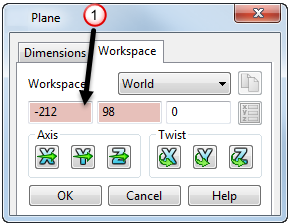
 — The range of values is displayed when you hold the cursor over a property.
— The range of values is displayed when you hold the cursor over a property.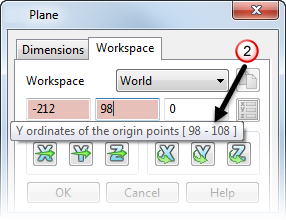
- Define the Workspace in which to edit the primitives, by selecting a workplane from the drop-down list.
- Define a new origin of the primitives by entering new X, Y, Z values.
- Click one of the Axis buttons
 ,
,  , or
, or  to define the primitives direction using the Direction dialog.
to define the primitives direction using the Direction dialog. - Click one of the Twist buttons
 ,
,  , or
, or  to open the Calculator dialog. Use the calculator to define the distance by which you want to twist the primitives.
to open the Calculator dialog. Use the calculator to define the distance by which you want to twist the primitives. - Click OK to accept the changes and close the dialog, or Cancel to cancel unapplied changes and close the dialog.