Use this page to define how the Chord wrapper is applied to the target object.
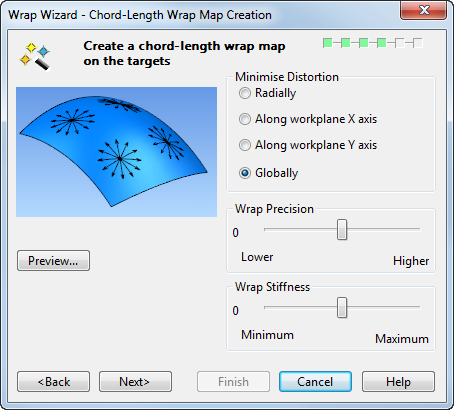
Minimize Distortion — This option enables you to select where to minimize the distortion caused by the wrapping process. Select one of the following:
- Radially
- Along workplane X axis
- Along workplane Y axis
- Globally
For further detail on these options, see Wrap Wizard - Chord Length Map Creation in the Surface Modelling section.
Wrap Precision — Drag the slider to adjust the precision of the wrap map to reduce distortion if necessary. Higher gives the best wrap quality but the wrap map takes longer to create. The default position is Normal.
Wrap Stiffness — Move the slider to adjust the wrapping angle. Maximum stiffness reduces wrapping angles and preserves large map areas. Minimum stiffness increases wrapping angle of the wrap map for greater curvature. The default position is Normal.
Preview — Click this button to display the wrap map on the target surface or solid to visualise the results of the wrap. This is represented by a chequerboard effect to show any distortions:
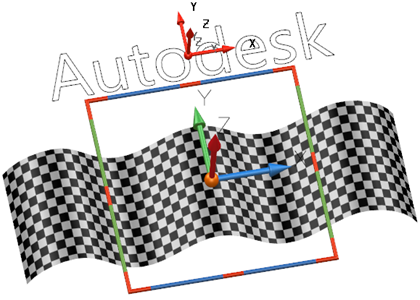
Next — The Wrapper Layout page of the Wrap Wizard is displayed.