Use the automatic trimming functionality to generate a solid from a group of intersecting untrimmed surfaces:
Note: The availability of this feature is license dependent.
- Click Home tab > Selection panel > All Surfaces.
All surfaces in the current model are selected:
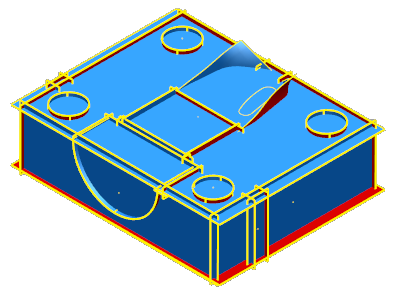
- Click Solid tab > From Items panel > Automatically Trim Surfaces to display the
Automatic Trimming dialog:

- Use the slider on the dialog to control how many surfaces are used for trimming and generating a solid.
Tip: PowerShape estimates the proportion of surfaces to keep and delete. This is indicated by the initial position of the slider when the dialog is displayed.
- Additionally, you can manually select surfaces to display the
Face dialog. Use the following options to include or exclude surfaces from trimming:
Keep — select this to include the surface when trimming. The surface is highlighted in green to indicate this option has been selected.
Automatic — select this to let PowerShape calculate the option to keep or delete the surface with respect to your slider setting.
Delete — select this to exclude the surface when trimming. The surface is hidden unless Show manually deleted surfaces is selected.
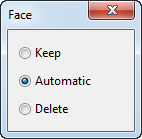
- Additionally, you can manually select surfaces to display the
Face dialog. Use the following options to include or exclude surfaces from trimming:
- Click
OK to close the dialog and generate the solid.
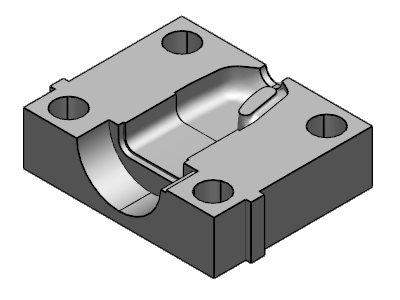
Note: The surfaces used to create the solid are moved to a new level when the trimming has finished. Additionally, the created solid is made active if no other active solids exist in the model at the time of creation.
Note: If the creation of a solid using the Automatically Trim Surfaces functionality fails, due to the input producing a Boolean error, the error reporting dialog used for solid Boolean operations is displayed.