For models that require complex calculations or have specific data associated with them, these values can be created and edited in a Microsoft Excel spreadsheet that is stored with the model.
Each new model has a new, blank spreadsheet ready for use.
Note: You need a licence for Microsoft Excel to use the spreadsheet options.
- Select Home tab > Utilities panel > Parameters to display the Parameter Editor dialog.
- Select the
Spreadsheet tab.
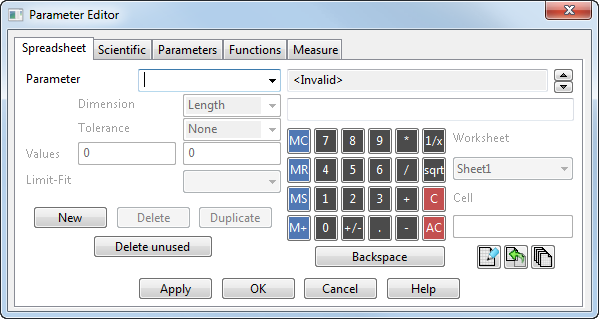
- Click
 to display a Microsoft Excel spreadsheet.
to display a Microsoft Excel spreadsheet.
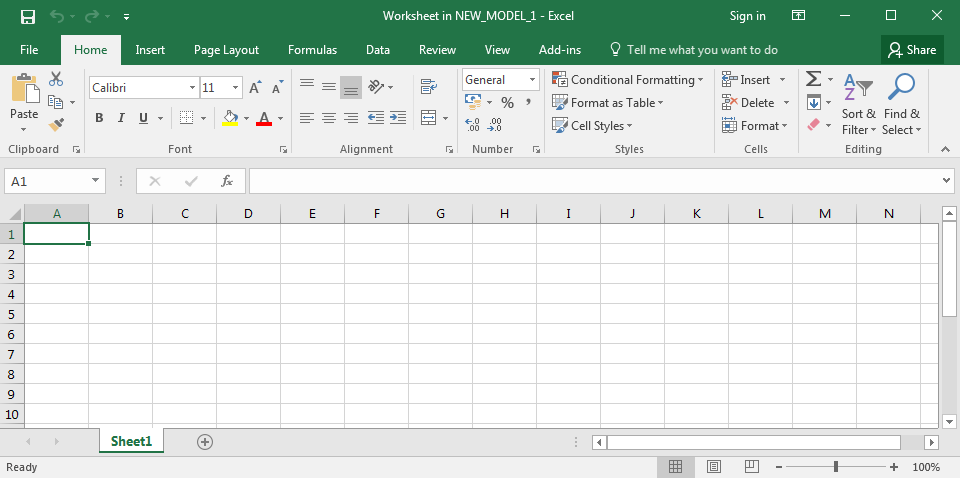
- Enter values and any calculations into the spreadsheet.
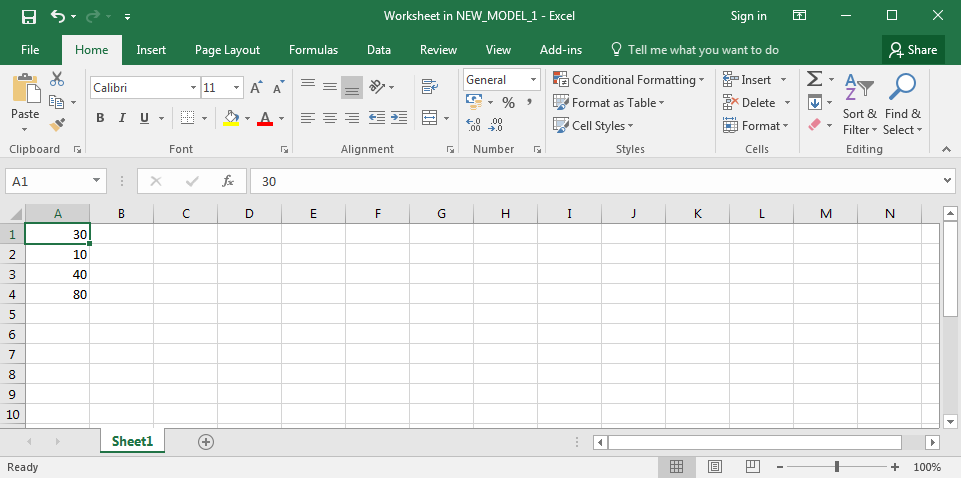
- Select File, and select Close and return to New_Model_1, where New_Model_1 is the name of the current model in PowerShape.
- In the Parameter Editor dialog, Select New and enter the parameter name in the Parameter text box.
- In the
Cell box, enter the cell for the value you want to work with.
For example enter A3.
- Click
 to display the cell's value in the
Expression text box.
to display the cell's value in the
Expression text box.

- Click Apply to store the parameter and continue.
- Click OK to store the parameter and exit.