Use the Export wizard to:
- export selected model items, visible items or all items.
- export relative to an active workplane or World.
- export drawings.
- Select
File > Export to display the
Export Wizard.
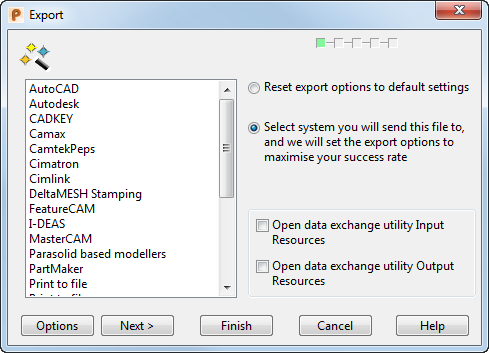
- Select the target system for export from the list.
- Click
Next
to display the
Export File dialog.
The file name of your model is automatically displayed as the filename. Change the File name as required, select the file type from the Save as type list, and select the correct Save in folder.
- Click
Save. The subsequent pages that are displayed depends on your export:
- if you are exporting a model that includes at least one drawing, page 2 is displayed.
- if you are exporting a model that does not include drawings, page 3 is displayed.
- if your model includes workplanes, page 4 is displayed.
- if you are exporting a model that includes multiple drawings, page 5 is displayed.
- Select the appropriate options on the export pages that are displayed.
- Click Finish to complete the export.
You cannot export badly trimmed surfaces. PowerShape tells you if badly trimmed surfaces are detected on export and gives you two options:
- Export the selection with the offending surfaces untrimmed.
- Abandon the export. This allows you to fix the surfaces using the trim region editing tools.