When you position the Intelligent Cursor over a key point that displays a construction label, construction lines are created from that key point. You can drag the cursor along a construction line and see the appropriate labels display. Clicking causes the position to snap to that point.
The following example draws a box:
- Select Wireframe tab > Create panel > Line > Continuous.
- Click to start a line.

Drag along a construction line and click.
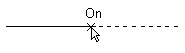
- Drag along a 90
 construction line and click. The line snaps to give a square intersection.
construction line and click. The line snaps to give a square intersection.
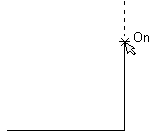 Note: If the Intelligent Cursor Gridding is enabled, the On label in the above diagrams is replaced by a distance from the last point selected. For example:
Note: If the Intelligent Cursor Gridding is enabled, the On label in the above diagrams is replaced by a distance from the last point selected. For example: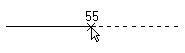
- Drag the cursor down to the original start point and hover. The cursor displays End and the construction lines display.
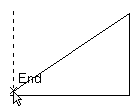
- Drag along the vertical construction line until Intersection is shown.
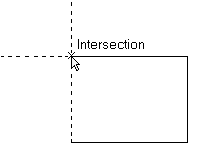
- Snap to the start and finish with one more click when End is displayed.
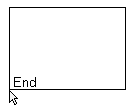
This provides a convenient way to enter accurate dimensions.
Note: To disable construction lines temporarily, press and hold the
Shift key.