Use the Cloud Tools tab > Create panel > Curve option to generate a curve from a selected cloud using the Curve Generation dialog:
- Select the cloud.
- Click Cloud Tools tab > Create panel > Curve. The
Generate curve dialog is displayed, together with a curve that conforms to the default curve creation values:
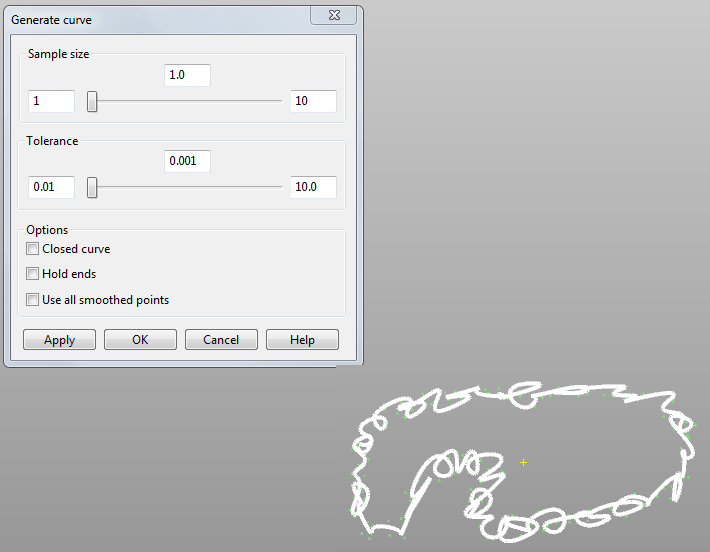 Note: The points in the cloud are assumed to be 'in order'; if the cloud was imported, the first point is the start of the curve and the last point is the end of the curve.
Note: The points in the cloud are assumed to be 'in order'; if the cloud was imported, the first point is the start of the curve and the last point is the end of the curve. - Use the sliders on the
Generate curve dialog to create the required curve:
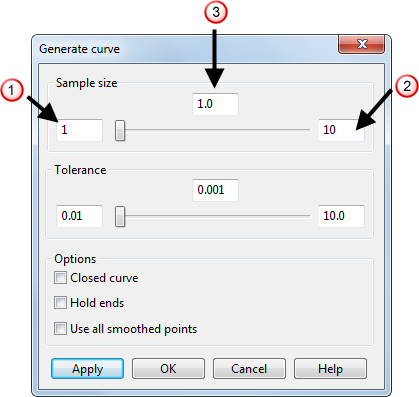
For each slider option, the following values are displayed:
- minimum value
 .
.
- maximum value
 .
.
- current value
 .
.
Use a combination of the sliders to create a smooth curve to represent the cloud:
- Use the Sample size slider to control the number of points to sample to create a smoother approximation of the cloud for the curve. The minimum value is 1.
- Use the
Tolerance
slider to specify the maximum distance allowed from any given point in the cloud to the closest part of the curve. The minimum value is
0.
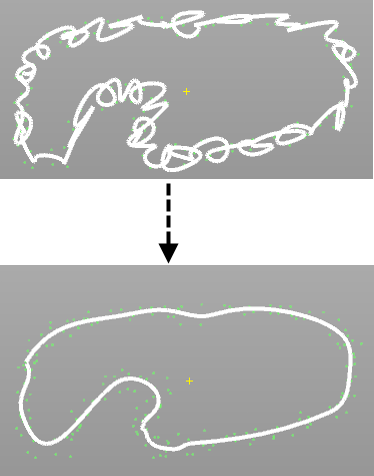
- minimum value
- Create a closed curve from an open curve by selecting the
Closed curve option.
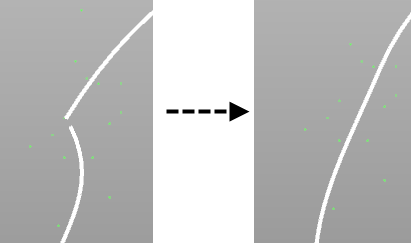
The following options are available when Closed curve is selected:
- Select Hold ends to start and end the curve at exactly at the start and end points of the cloud.
- Select Use all smoothed points to use smaller samples at the start and end of a curve, in cases where less points are available.