To add a new point to a curve:
- Click Curve Tools tab > Modify panel > Add.
- Use the
Insert Point into Curve dialog to insert a new point into the curve:
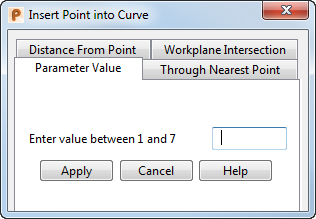
- Select a tab to specify the method for adding the point. Choose from the following:
Parameter value — to insert a point at a specific parameter value.
For example, to add a new point half way between points 1 and 2:
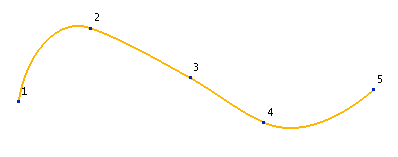
- Input the parametric
Value of where you want the new point to lie.
For example, input a Value of 1.5. This is the parametric value half way between points 1 and 2.
The new point is added halfway between points 1 and 2. This point is numbered 2, and point 2 is renumbered to 3. Point 2 becomes the selected point:
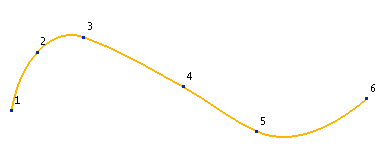
- If you want to add another point halfway between 3 and 4, enter a value of 3.5.
Through nearest point — to input a point on the curve nearest a specified point. To specify the point:
- Enter the
X Y Z
coordinates, or click the
Position
 button to open the
Position dialog, where you can use position entry tools.
button to open the
Position dialog, where you can use position entry tools.
Distance from point — to input a point on the curve at a specified distance from the currently selected point. If no point is selected, then point 1 is used.
- Enter the
Distance from the current point where you want the new point to lie.
For example, to add a new point 10 units from point 1, input the Distance as 10:
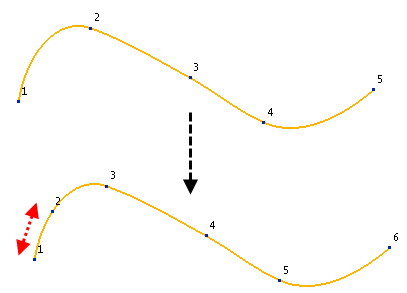
Workplane intersection — to insert a point where the principal plane of an active workplane intersects a point.
For example, the YZ plane of the active workplane is displayed as intersecting the curve at point 3:
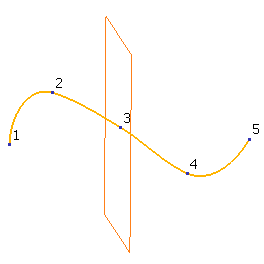
- Enter an
Offset value to specify the offset from the workplane where you want the new point to lie on the curve. The plane graphic updates to show the new value. For example, enter an offset value of 20. A new point is added where the YZ plane of the active workplane intersects at the offset point:
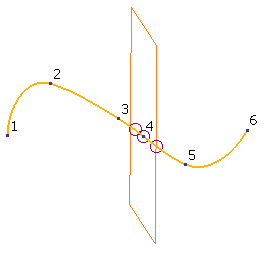
- Input the parametric
Value of where you want the new point to lie.
- Click Apply to insert the new point to the curve. The new point becomes the current point.
The points are renumbered to reflect the change.