You can cut lines, arcs and curves into smaller pieces as follows:
- cut an object at any position
- cut an object into a number of equal sized parts
- cut a hole into an object
To cut an object:
- Select an object.
- Click Edit tab > Limit panel > Cut to display the
Limit Cut toolbar.
Tip: If you have not selected the correct object, you can change the selection while Limit Cut toolbar is displayed.
- Do one of the following:
- To cut the object at any position:
Click where you want to cut the object. If you cut a circle or a closed curve, it is cut into two pieces from its start point to its cutting point.
- To cut the objects into equal sized parts:
Enter a value in Number of pieces box, or select a number from the drop-down list. The object is cut equally into the required number of parts.
- To cut a hole in the object:
Left-click on the selected object at the point where you want to create the hole.

Click+drag the cursor to the end of the hole.
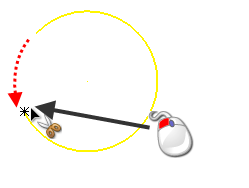
Release the mouse.
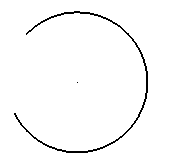
- To cut the object at any position:
Note: When you create a hole in an open object, such as a line, you are effectively splitting the object into two.
Tip: If numeric point labels are turned on, they are displayed during the Limit Cut operation on wireframe curves and composite curves