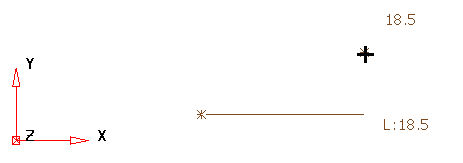As an alternative to using construction lines during line creation, you can use the X, Y, and Z keyboard modifier keys to lock the corresponding orthogonal axis. This can be useful for additional precision in complex models to control the direction of item construction.
When you are creating in free space, the cursor grids the distance along the locked axis as you move the mouse.
- Select Wireframe tab > Create panel > Line.
- Enter a point.
- Press and hold down the required X, Y or Z key to lock the X, Y, or Z axis.Note: You may need to change the plane you are working in to lock the required axis. For example, to lock the Z axis you need to be entering points in the XZ or YZ plane (not XY).
- Move the cursor to create the line to the required length.
The example below shows the construction line displaying along the X axis, while the mouse cursor is above. The potential line creation result is displayed at an angle of 25 .
.
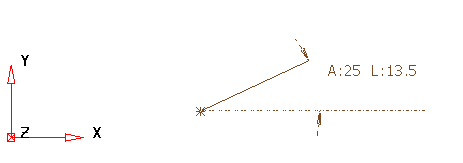
The example below shows a similar mouse position above the x axis, but holding down the X key has locked the line creation onto the X axis, despite the cursor position being located above the X axis.