You can join two power surfaces together to produce a single continuous surface. It is necessary for the surfaces to both be open or closed in the direction perpendicular to the connection. Additionally, the curves along the joining edges of the surfaces must have the same number of spans.
For example:
- Select an edge curve on the power surface you want to append
from
 .
.
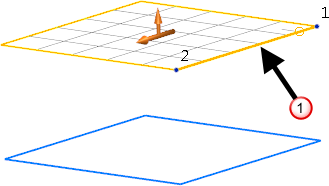
- Click Surface Tools tab > Modify panel > Append to display the
Append
dialog:
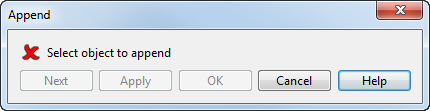
- Select the power surface you want to append to
 .
.
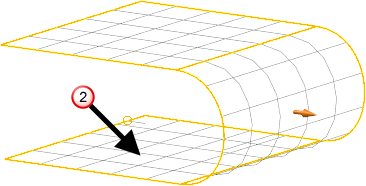
The selected curve of the primary surface connects to the closest matching edge curve of the secondary surface, by adding a row of patches between the two surfaces:
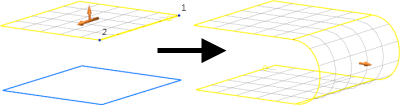
- To deselect the secondary surface, select any surface curve on either of the surfaces.
Alternatively, click a different secondary surface to undo the append, and create a new appended surface using the new selection.
- Click Next to cycle through the solutions for appending the two surfaces. For each solution, PowerShape selects a different matching edge curve on the second surface.
- Click
Apply to append the surfaces and automatically select the next open edge curve, in preparation for further appending.
If the automatically selected edge curve is not correct, select a new edge curve.
- Click
OK to save the appended surface and close the dialog.
The first surface becomes the appended surface and the second surface is deleted. Spines and trim boundaries (and their pcurves) on either surface are deleted.
Note: Click Cancel to close the dialog and undo any unapplied editing, including the reversal of surfaces and the removal of any spines or trim boundaries.