Use this dialog to add, edit and remove scrap sections from the view. You can also create scrap sections from hole patterns.
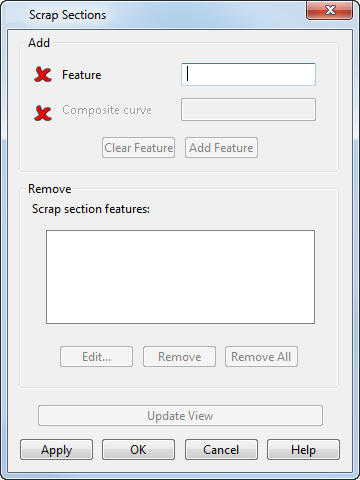
Feature — Select a hole feature on the drawing or enter the name of the feature. The
 changes to
changes to
 when you select a valid hole feature.
when you select a valid hole feature.
Composite curve — When you select a
Feature, the corresponding
Composite curve is automatically selected. The
 changes to
changes to
 when you select a valid hole feature.
when you select a valid hole feature.
Clear Feature — Clear the Feature and Compcurve boxes.
Add Feature — Add the selected feature to the Scrap Section Features list.
Edit — Select this option to edit the scrap section composite curve. The curve must remain planar and closed. Select Finish to complete the edit.
Remove — Remove the selected scrap section from the Scrap Section Features list.
Remove All — Remove all the scrap sections from the Scrap Section Features list.
Update View — Update the view with any changes you have made.
OK — Mark the hole features to be displayed as a scrap section when the view is Hidden.
Cancel — Any features in the Scrap Section Features list are retained and the dialog is closed.