Use this tab to create rectangular patterns of objects by creating multiple copies of the selected item.
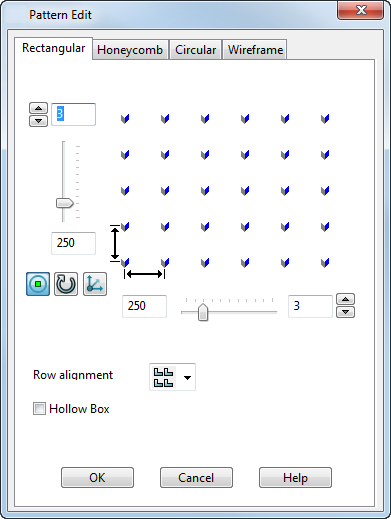
To create rectangular patterns of objects, you need to select the pattern objects you want to create the pattern with. Use the options to determine how the elements are created.
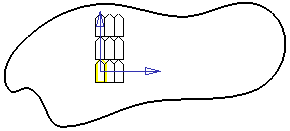
 Number of rows — Enter the number of rows in the pattern or use the arrow buttons to increase or decrease the value.
Number of rows — Enter the number of rows in the pattern or use the arrow buttons to increase or decrease the value.
 Distance between rows — Enter a value in the box or use the slider to increase or decrease the value.
Distance between rows — Enter a value in the box or use the slider to increase or decrease the value.
 Display suppress markers — Display a marker on each pattern element. Click on the markers to turn off individual elements in the created pattern.
Display suppress markers — Display a marker on each pattern element. Click on the markers to turn off individual elements in the created pattern.
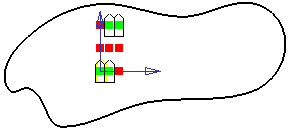
 Rotate pattern axes — Rotates the whole pattern 90
Rotate pattern axes — Rotates the whole pattern 90 around the Z axis.
around the Z axis.
 Set plane of pattern — Display the
Pattern Plane dialog where you set the coordinates for the origin of where the pattern will be positioned.
Set plane of pattern — Display the
Pattern Plane dialog where you set the coordinates for the origin of where the pattern will be positioned.
Row alignment
Choose an alignment suitable for the pattern effect you want:
 Create all rows with the same alignment.
Create all rows with the same alignment.
 Create even rows with rotation.
Create even rows with rotation.
 Create even rows with mirror.
Create even rows with mirror.
Hollow Box — Only the outer elements of the pattern are created.
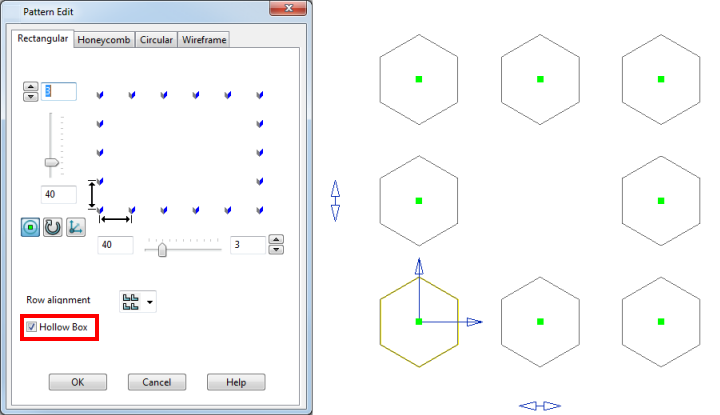
The following additional options are displayed on the dialog if the item you are using to produce the pattern is a feature. They will not be displayed if the selected object just contains solid features.
- Remove feature — Control how the original feature is handled when the pattern is created. If selected when the pattern is created, the original feature is absorbed by the pattern and they become one feature. In the solid tree, the feature icon is replaced by a pattern icon
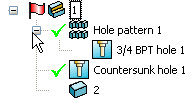
If deselected when the pattern is created, the pattern is created as a separate feature and both the original feature and the pattern feature can be edited separately. The solid tree will show both the feature icon and a pattern icon
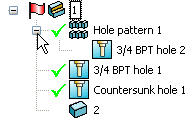 Note: This option is not displayed on the dialog if you are editing an existing pattern feature.
Note: This option is not displayed on the dialog if you are editing an existing pattern feature. - Tile — This option is not currently available.
- Edit Definition — This option is only available when you are editing an existing pattern feature. When you select this option, you can edit the pattern feature using the appropriate dialog.
OK — Create the pattern and closes the dialog.