You can create composite curves by projecting multiple wireframe objects or highlighted edges onto:
- surfaces, solids, meshes and components.
- the principal plane.
To create the projected composite curves:
- Select the wireframe objects or highlighted edges and the objects to project onto. If no surfaces, solids, meshes or components are selected, the wireframe objects or highlighted edges are projected onto the principal plane.
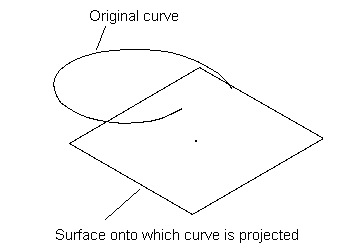
- Click Wireframe tab > From Selection panel > Projected Curve to display the
Curve Projection dialog:

- Use the dialog to choose one of the following
Projection Types and create the curve:
Along principal axis — This projects the wireframe along the principal axis onto the selected objects.
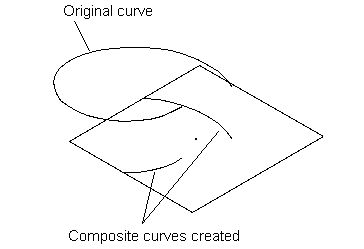
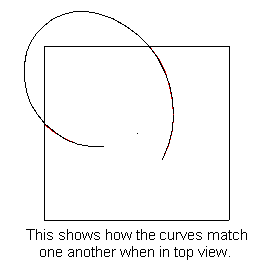
If no surfaces, solids, meshes, or components are selected, the wireframe objects are projected onto the principal plane.
Through item — (Valid only when surfaces, solids, meshes, or components are selected.) This projects the wireframe through the objects along the principal axis. A new curve is created on each surface that the wireframe touches.
Along item's normal — (Valid only when surfaces, solids, meshes, or components are selected.) This projects the wireframe onto the selected objects along the surface normals.
- Click
OK. Composite curves are created where the wireframe objects are projected.
The new composite curves are dependent on the underlying surfaces if projected onto objects.