This option enables you to manually compress a model and free disc space. It compresses the space used by surface data and frees space allocated to deleted objects. It is useful if your model contains many surfaces or you have deleted many objects from the model.
By default, a model is automatically compressed when it is closed. To disable automatic compression, deselect Compress on close on the Model page of the Options dialog.
To compress a model:
- Open the model with write access.
- Save your edits.
- Select File > Info > Compress model. When the model is compressed, a message appears:
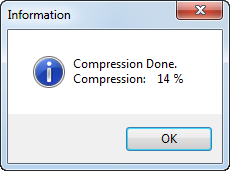
The message reports the percentage reduction in the size of the model. The percentage does not include freed disc space of deleted objects.
The maximum-compression value is specified in the Model page of the Options dialog.