Note: This procedure illustrates how to use the object snaps to place components. In most situations, it is easier to use dynamic dimensions.
- In the Spec Viewer, in the Spec Sheet, click a valve.
- Click Insert in Model.
- Shift+right-click in the drawing area. Click From.
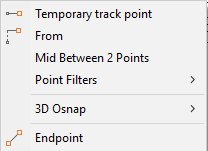
- Shift+right-click in the drawing area. Click Node.
- Click to specify a point on a fitting.
- Shift+right-click in the drawing area. Click Nearest.
- Hover the mouse over the header to display the object snap glyph (do not click).
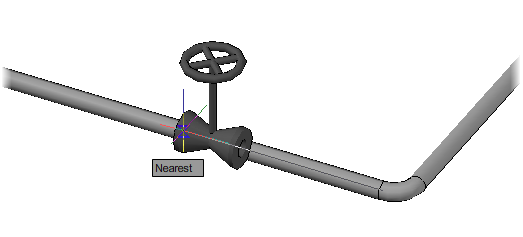
- If you want to insert at the midpoint of the valve, enter
i (Insertion point) twice.
Note: When you are tracking over a piping component, attachment port and insertion point options display on the command prompt.
- Enter a distance to place the valve (for example, 48).
If No Endpoint Found for Specified Point displays when using the Near object snap, you can increase the aperture size or zoom out. To snap correctly, the Nearest object snap glyph must be visible when the mouse is directly over the pipe centerline.

- Press Enter to finish adding valves.