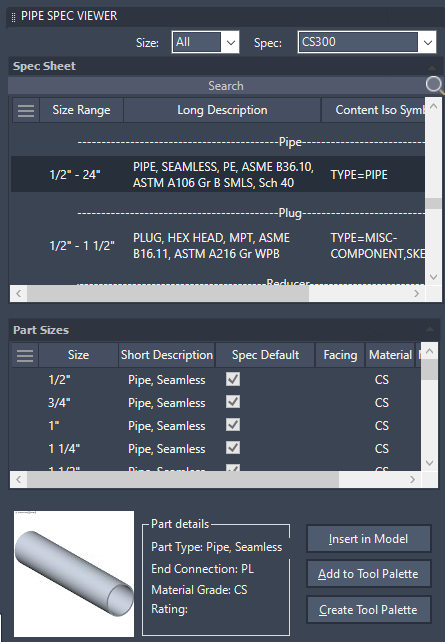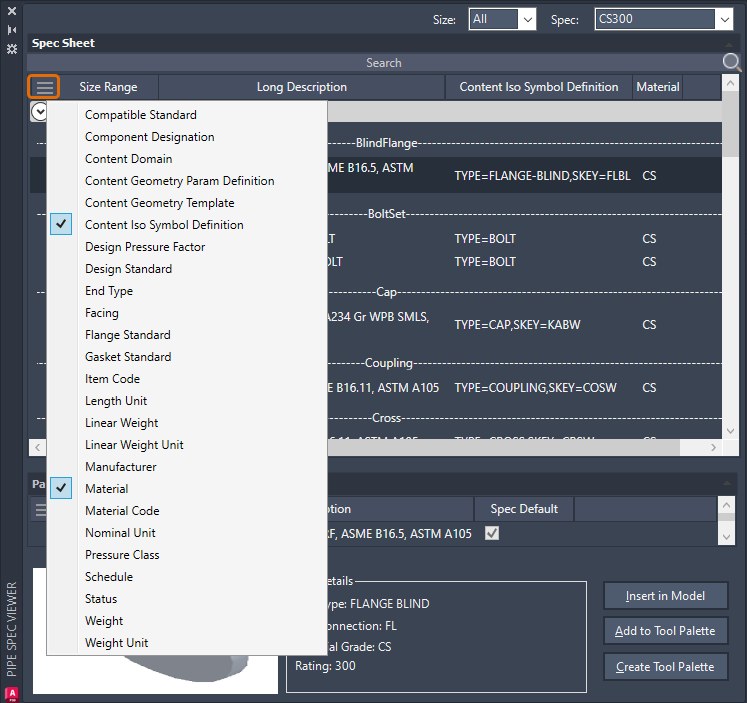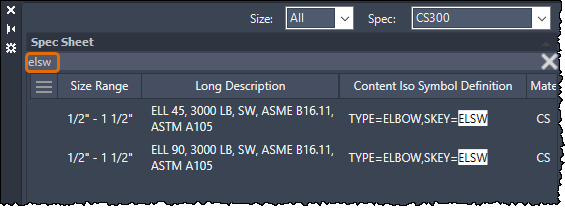You can add pipe or pipe fittings to a model using the Spec Viewer.
The Spec Viewer uses spec files to control part size, selection, and routing priorities. After opening a spec file, you can view spec sheets, add items to a 3D model, and customize tool palettes.
View all parts available for a specific size in the selected spec. Any changes to the size and spec lists are both updated in Pipe Spec Viewer and the Part Insertion panel on the ribbon.
You can insert a sized part or an unsized part. If you use an object snap to connect to an open port, the size of the port is used. You can set up the program to update a 3D model when changes are made to the spec file.
The Pipe Spec Viewer allows you to customize columns and search non-display properties.
A column customization functionality has been added at the top left of both Spec Sheet and Part Sizes. Click the button to display the property list where you can choose specific properties to display in the columns. You can also manually adjust the location of each column by dragging them.
If you have already added custom properties from Spec Editor, they are displayed in the property list flyout. Custom part family properties are displayed in the Spec Sheet property list, while the custom part size properties are displayed in Part Sizes.
You can choose whether to display the long description or the short description for part sizes.
Note: The previous three size columns have been consolidated into a single column (Size Range).
You can search for properties even if they are not currently displayed in the columns. When you hover over the search results, a tooltip is displayed to indicate which property includes the search text. For example, if you type "elsw" in the search box, all elbows with Skey=ELSW are displayed in the search results.