- On the ribbon, click Home tab
 Project panel
Project panel Project Manager
Project Manager Project Setup.
Project Setup.
- In the Project Setup tree view, expand Orthographic DWG Settings. Click Title Block and Display.
- In the right pane, under the preview window, click Set Up Title Block.
- On the ribbon, click Ortho Settings.
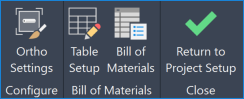
- In the Ortho Generation Settings dialog box, select the layer on which you want each of the various ortho components to appear. For example, selecting the layer PIPE for piping places all pipe and piping components on that layer. It also sets the ortho objects to ByLayer for color and linetype, allowing these objects to inherit the color and linetype of the PIPE layer.
Rather than manually specifying layers, you can select the Use 3D model layer option to allow ortho objects to inherit layers directly from the original 3D models. You can also choose between displaying only the layer names or providing both the layer names and their associated properties.
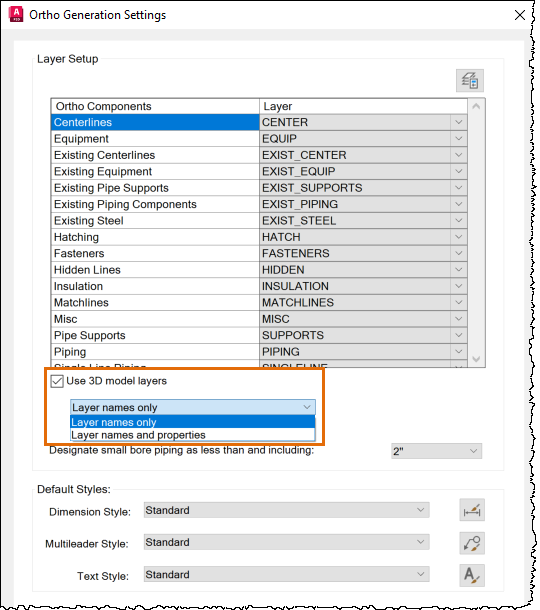
- On the ribbon, click Return to Project Setup.