Pipe directional fittings can be added automatically as you route pipe. You can also choose piping components from the piping spec.
When you route, elbows are added when you change direction. Tees, o-lets, and other fittings are added when a branch is created. Flanges are added to pipe when connecting to another flanged fitting.
Pipe fittings must belong to the pipe spec or must be created using the Custom Parts Window. AutoCAD Plant 3D toolset does not support attaching AutoCAD objects, such as block references, into a pipe line. You must first convert them to Plant 3D objects. For more information on creating block based components, see Create Block Based Piping Components.
Place Piping Components While Routing
Piping components can be placed while routing. Components can be placed at midpoints and port locations.
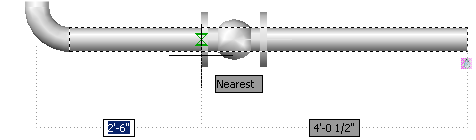
Dynamic Input is supported when placing components from the spec viewer, tool palette, or when using the component move grip. The component move grip also supports moving to another pipe and changing the base point.
Using Fitting Grips
Fittings have a flip and rotation grip, in addition to all the grips available on a pipe segment. You can orient a fitting by flipping and rotating using grips. For more information about grips, see Grips.
Erasing Connected Fittings
When you erase pipe or pipe fittings, the fittings and fasteners that were automatically placed are also erased.
To delete only the selected fittings, hold the CTRL key when erasing.
Automatic Placement of Pipe Fittings
Pipe fittings are placed at joints when routing pipe and changing direction.
The pipe spec and project connector settings determine how fittings are selected when routing. The pipe spec provides the part detail (including end type). The connector settings control what joint is used to connect the parts. For more information, see About Configuring Piping Connections.