- In the Project Setup dialog box, expand Isometric DWG Settings. Click Iso Style Setup.
- On the Iso Style Setup pane, click Create New Iso Style.
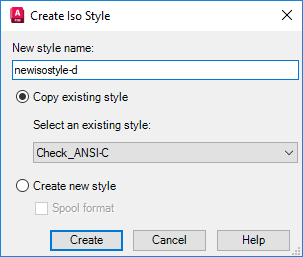
- In the Create Iso Style dialog box, under Name, enter a name for the new iso style.
- Select Create New Style.
- Click Create. The Create Isometric Style displays.
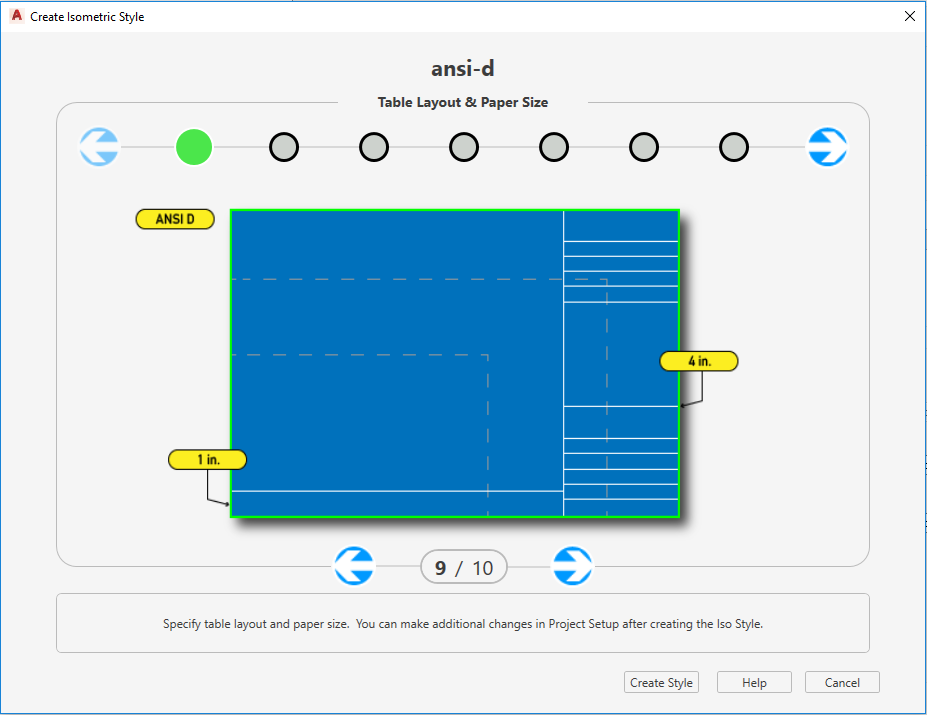
 On the bottom, click the left and right arrows to select your Table Layout and Sheet Size. For example, ANSI D with a 4 in. BOM area on the left.
On the bottom, click the left and right arrows to select your Table Layout and Sheet Size. For example, ANSI D with a 4 in. BOM area on the left.
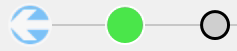 On the top, click the right arrow to display the next category.
On the top, click the right arrow to display the next category.
- Repeat steps 6 and 7 until all values for all categories are specified.
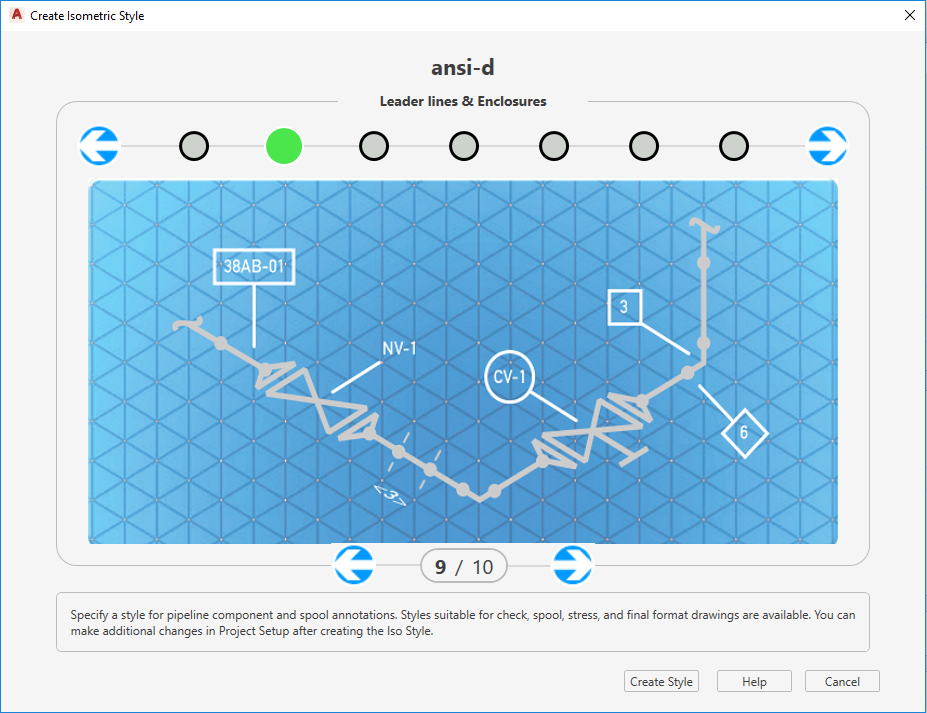
- Click Create Style
- Click OK to close Project Setup.
 In the Isometric pane, click Group By Line Number to refresh the list of Iso Styles . Your new Iso Style displays.
In the Isometric pane, click Group By Line Number to refresh the list of Iso Styles . Your new Iso Style displays.