Export Active Node and Child Nodes
You can export data for the active node and all child nodes under it, or for the active node only. If you include all child nodes, you export a spreadsheet that contains a worksheet for each node, or a CSV file for each node. If you include only the active node, you export a spreadsheet with a single worksheet, or a single CSV file.
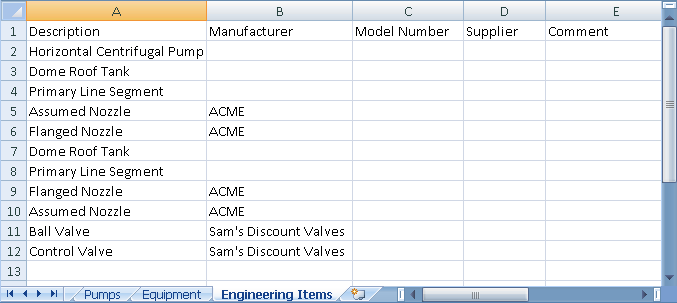
View Exported Data
When you export the current data table, the resulting file includes all columns and rows displayed in the Data Manager. An exported file does not include hidden columns and rows.
Read-only columns in the data table are write-protected in the exported spreadsheet. The exception to this rule is that properties in Acquire mode can be edited in an exported file.
Each worksheet or CSV file contains a row for each Plant object and a column for each property, such as PnPID number, description, and manufacturer.
Name Exported Files
You can specify a name for an exported file, or accept the name that the program suggests. The following default file name structures vary by file type and by data table settings in the Data Manager.
| File Type | Project Data View | Drawing Data View |
|---|---|---|
| Spreadsheet | ProjectName-ActiveNodeName.xlsx | DrawingName-ActiveNodeName.xlsx |
| CSV File | ProjectName-ActiveNodeName-ChildNodeName.csv | DrawingName-ActiveNodeName-ChildNodeName.csv |
In an exported spreadsheet, worksheet names are derived from the display names of the nodes being exported. The column headings are derived from the display names of the column headings (properties) in the data table. If the display name is longer than 31 characters, the node name is used to name the worksheet.